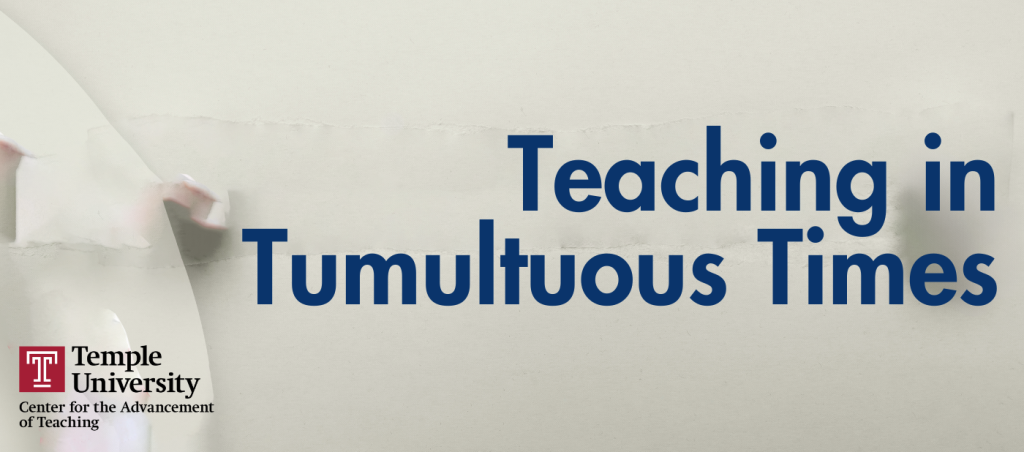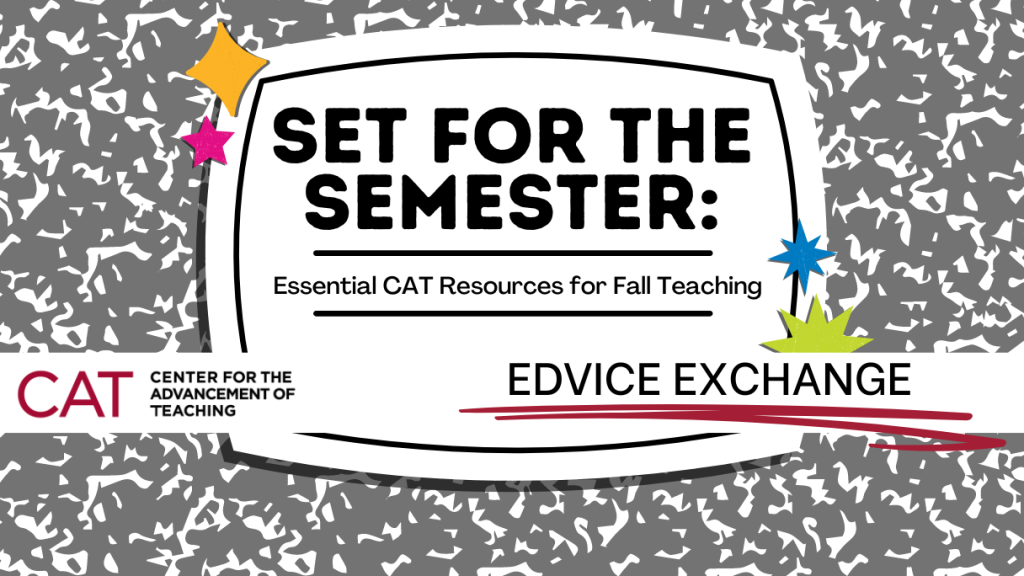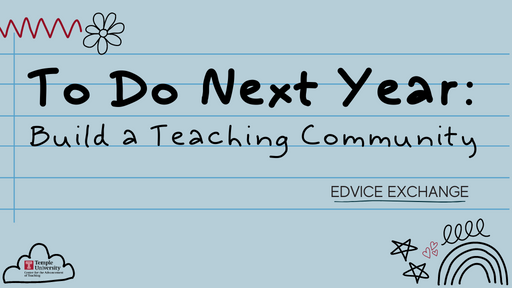by Jeff Rients and Emily Barber
On January 8th and 9th over 250 faculty members from Temple and surrounding schools gathered at the Howard Gittis Student Center for the 23rd Annual Faculty Conference on Teaching Excellence, hosted by the Center for the Advancement of Teaching and co-sponsored by Temple Libraries, Information Technology Services, the General Education Program and the Office of Digital Education.

Our keynote address was provided by Dr. Thomas J. Tobin, one of the founders of the University of Wisconsin-Madison Center for Teaching, Learning, and Mentoring, and an internationally recognized scholar, author, and speaker on technology-mediated education. Dr. Tobin’s presentation was “Three Fabulous Design and Teaching Ideas that Take Work off Your Plate” and focused on issues of access to materials, assessment plans, and engagement strategies.

One of the Wednesday workshop sessions was “From Engagement to Empowerment: Designing Courses That Inspire Lifelong Learning”, facilitated by Rebecca Petre Sullivan and Victor Rizzo from the Lewis Katz School of Medicine.

Here Kristina DeVoe from University Libraries and Laura Zaylea from Media Studies and Production discuss their poster, Faculty-Librarian Collaboration in Designing Student-Centric Assignments. Kristina and Laura went on to receive the second place award in the poster competition, as voted by the conference attendees. Jessica Babcock in Math took third place with her poster, Did the Pandemic Change the Way We Teach? Yes- but not for the reasons you might think! and the overall winner was Rebecca Rivard from Villanova University with Creating of Digital Escape Games in Powerpoint.

Jingwei Wu from the Department of Epidemiology and Biostatistics led a hands-on workshop titled “Beyond the Lecture: Techniques for Energizing Student Engagement through Thoughtful Interactions in the Classroom”.

Day two of the conference began with John Fry, Temple’s new President, offering some kind and encouraging remarks for faculty. Thank you, President Fry!
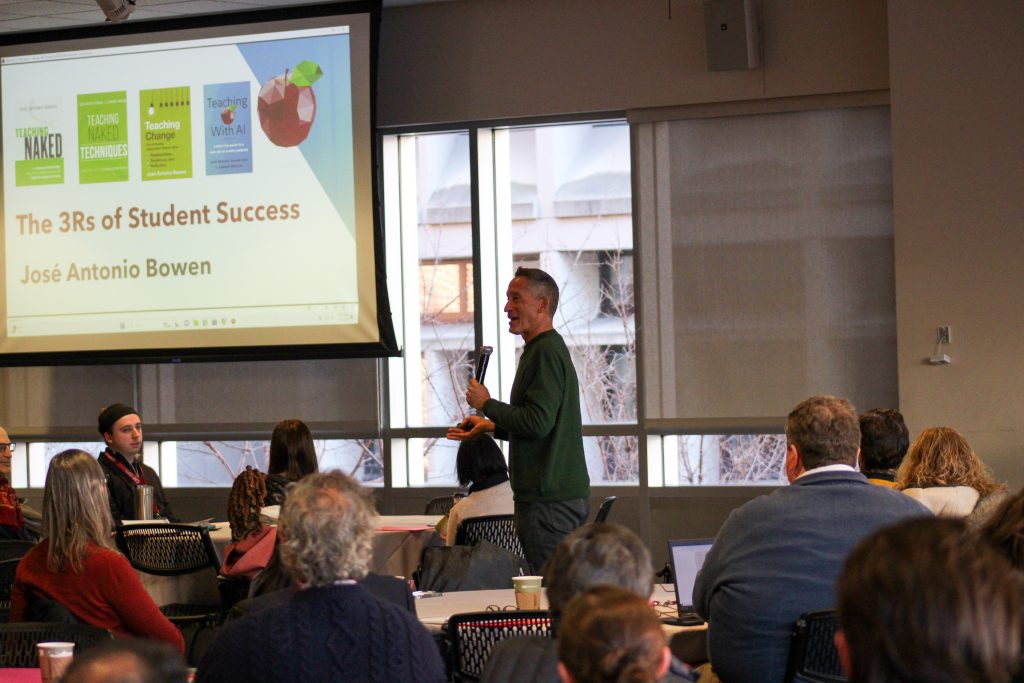
The plenary session was led by Dr. José Antonio Bowen, one of the real superstars of teaching and learning in higher education. Dr. Bowen’s presentation was called “Teaching Change with a New 3Rs” and focused on the role of relationships, resilience, and reflection in the classroom.

The final event of the conference was the Lightning Talks session. Here Sezgin Ciftci from the College of Public Health quickly explains his intriguing concept “Playful Mistakes: Teaching Through Failure and Stupidity to Increase Engagement.”
We want to thank the many, many people who contributed to the success of the conference: the keynote and plenary speakers, the co-sponsors, the workshop and breakout session facilitators, the poster exhibitors, the lightning round presenters, the Student Center event staff, the caterers, and the CAT staff. And a special thank you to all the faculty who took 2 days out of their busy schedules to sharpen their pedagogical skills and thinking before the start of the semester. We hope to see you again next year!
And if you’ve never been to our Annual Faculty Conference on Teaching Excellence, please consider joining us in 2026. Temple faculty can register for free!
Jeff Rients is Associate Director of Teaching and Learning at Temple University’s Center for the Advancement of Teaching.
Emily Barber is Graphic and Digital Design Coordinator at Temple’s Center for the Advancement of Teaching.