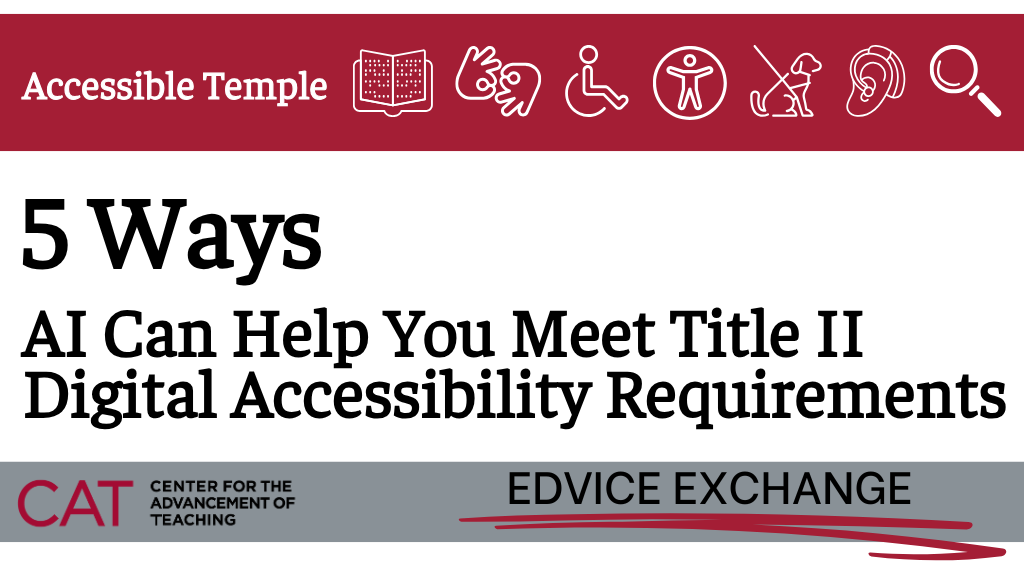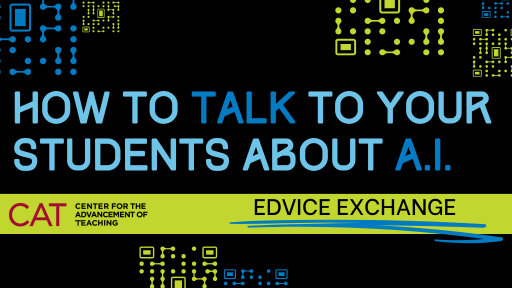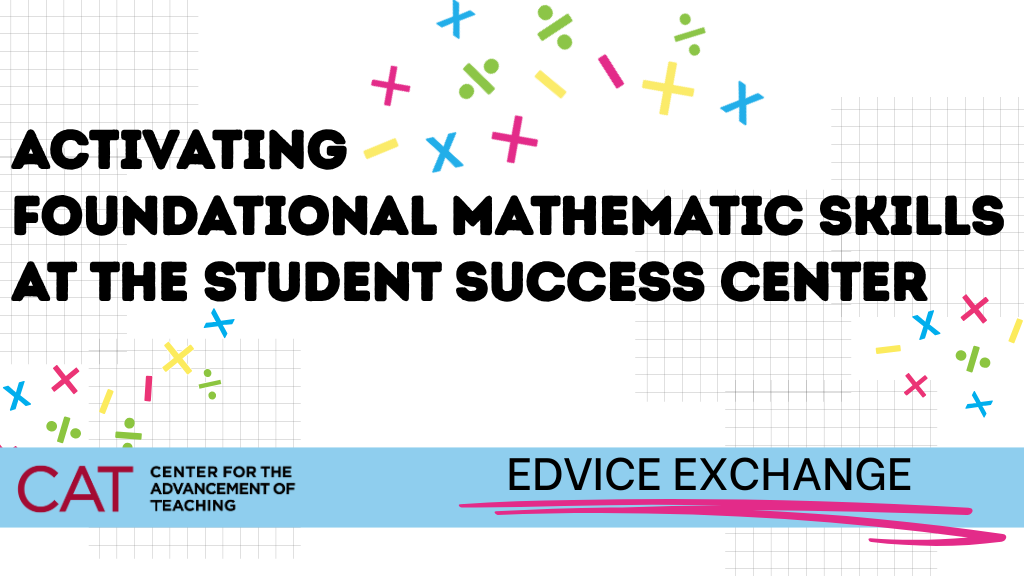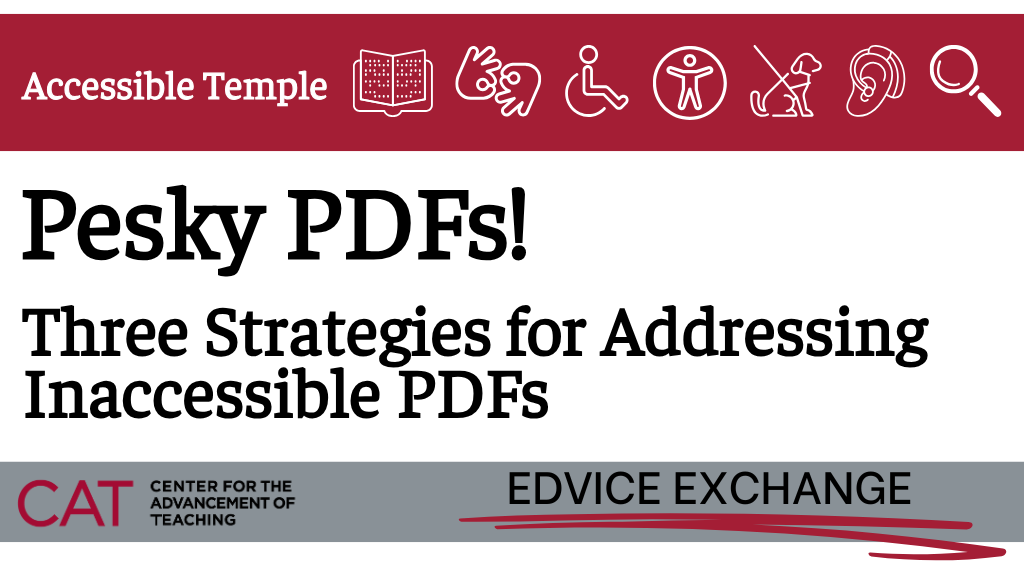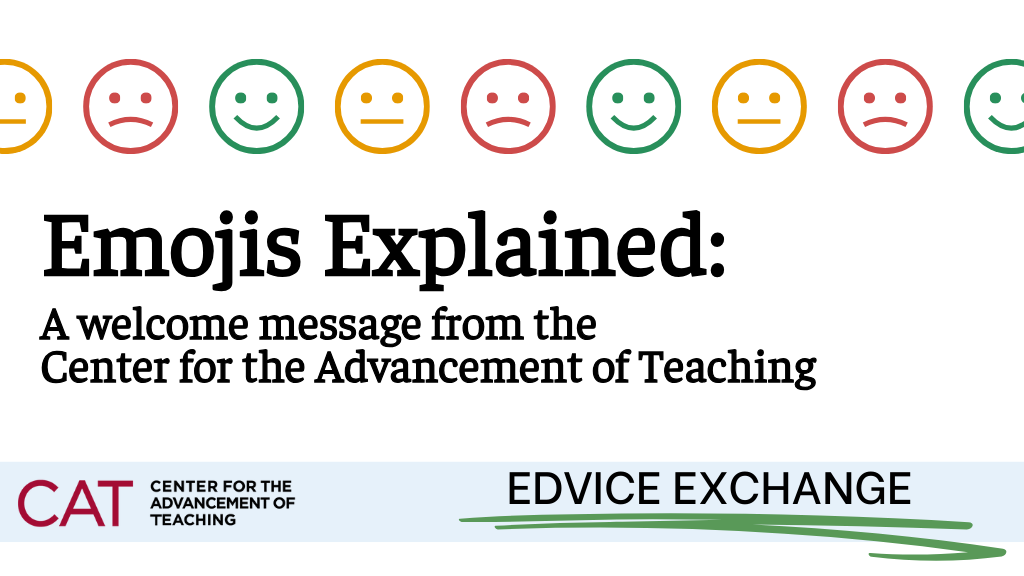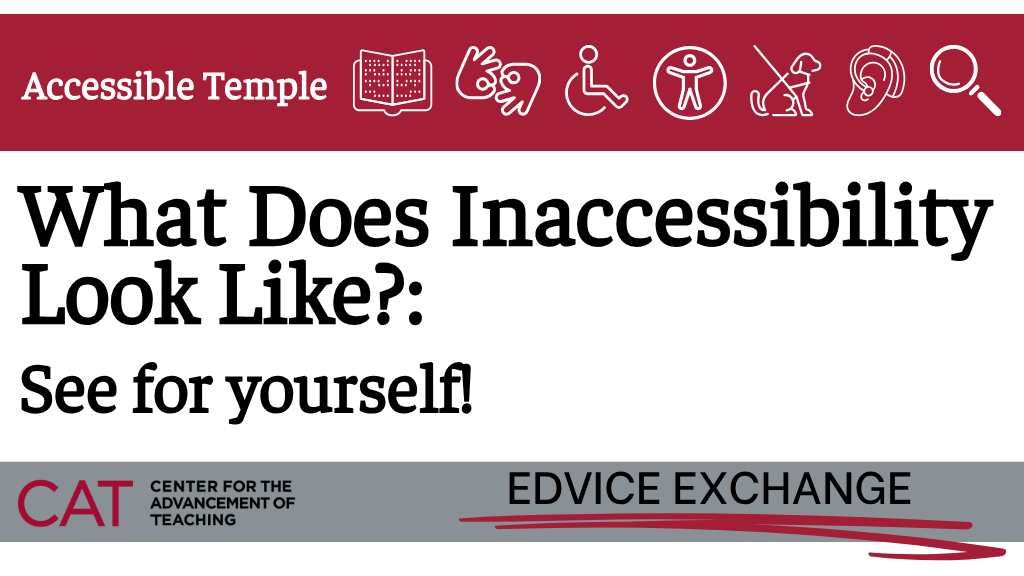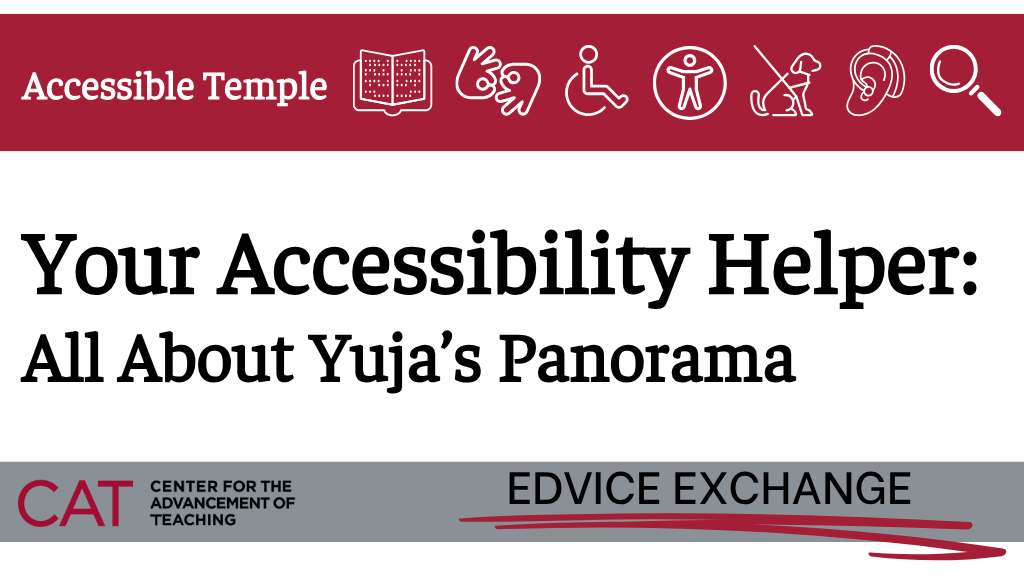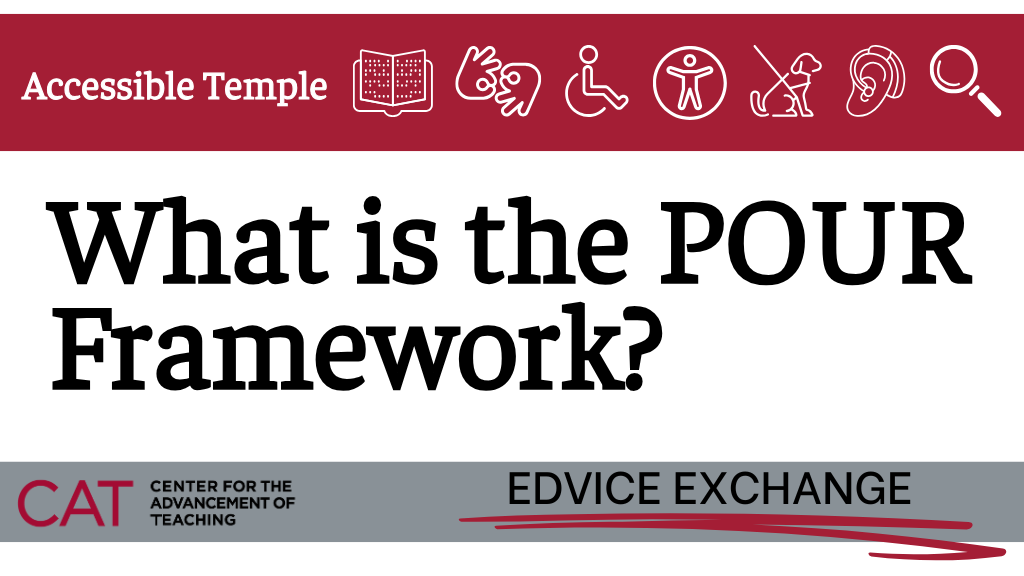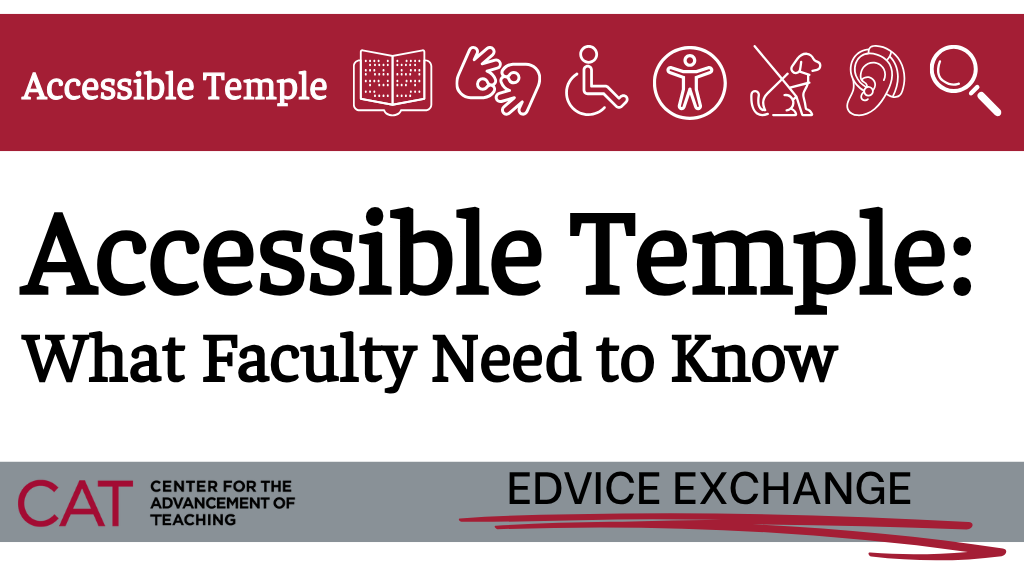By Jeff Rients
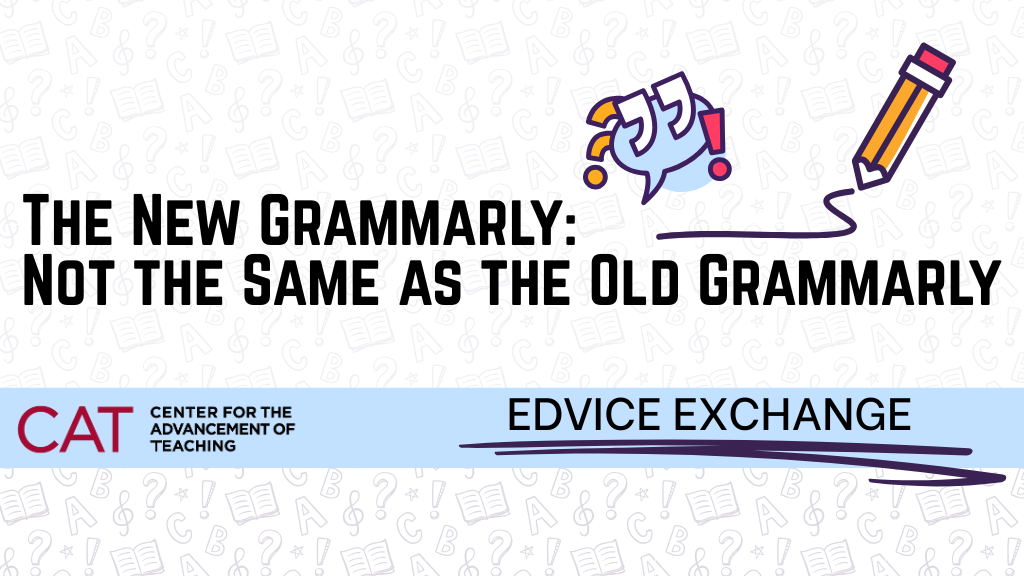
As our response to the academic integrity challenges produced by large language model A.I.s has developed and we have more and more conversations with faculty, we’ve noticed a pattern emerging. When instructors sit down with students to discuss unauthorized use of A.I. (as we described in this post), many productive conversations occur, allowing for both us and our students to learn and grow. However, some of our students, when suspected of unauthorized A.I. use, will plead they “only used Grammarly to check grammar.”
If you are not familiar, Grammarly first appeared in 2009 as an online tool to assist students with grammar and spelling. Given its longevity, you may have some students who have used Grammarly for virtually the entirety of their academic career. Running written schoolwork through Grammarly prior to submission may feel to them like a perfectly normal part of their workflow as students. Additionally, many international students regularly use Grammarly to help ensure that their written English is understandable. So when the “Grammarly excuse” is offered, some students are being truthful with us. They aren’t necessarily trying to cheat the system.
However, in 2023 Grammarly began incorporating a series of A.I.-powered tools, allowing it to generate text from a prompt, similar to other A.I. tools such as ChatGPT. Thanks to these new features, even if a student only used Grammarly to brush up their grammar, use of this tool creates the appearance of impropriety. (Of course, if you are teaching a writing class or other course where grammar is being assessed, then ANY use of Grammarly is problematic.)
Furthermore, Grammarly has not attempted to hide the fact that it now employs A.I. features. A Google search for Grammarly shows how the site wears its A.I. on its sleeve:
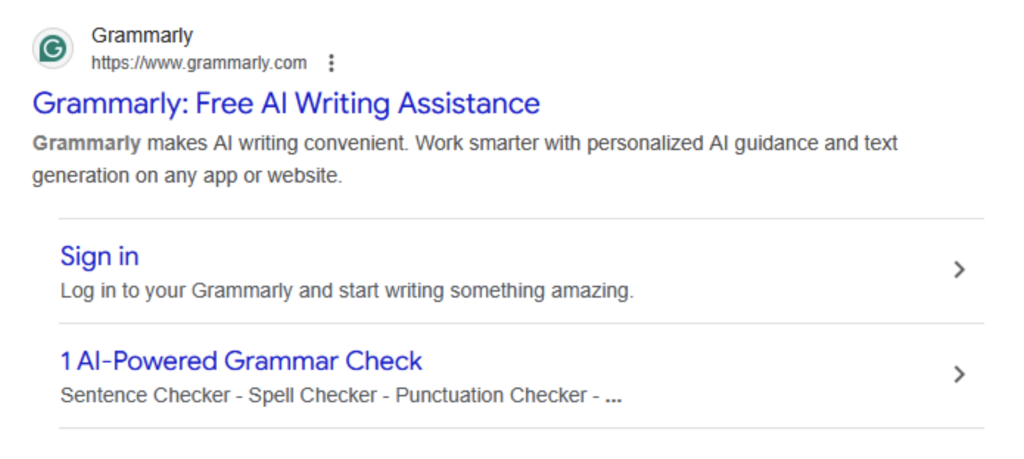
And the front page of the site is no less subtle:
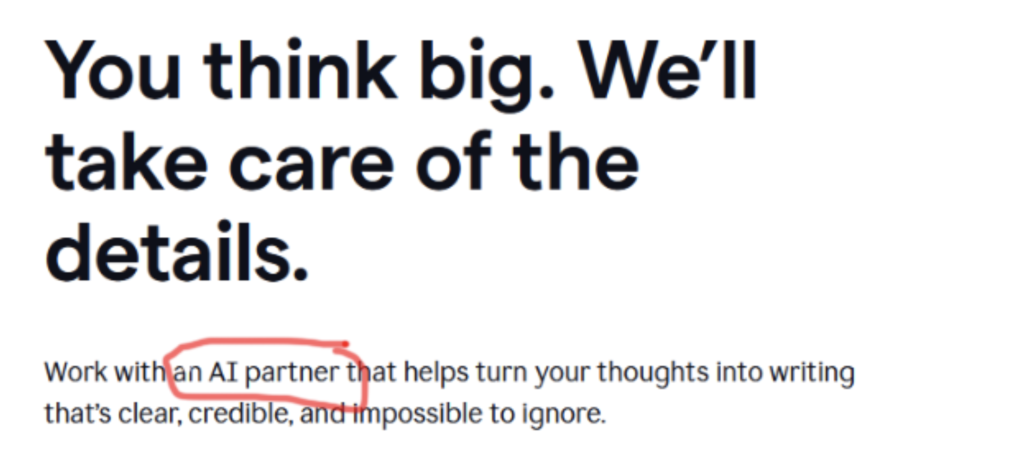
This overt presentation makes it easy for us to file Grammarly alongside other A.I. tools. But remember: students were making use of Grammarly long before ChatGPT first arrived on the scene. Even as some students say things like they “only used Grammarly to check grammar” (A clear admission of knowledge that Grammarly has AI functionality, otherwise why mention it?) they may genuinely believe that it somehow still doesn’t count as unauthorized use of A.I.
Obviously, this is not an entirely rational proposition, but try to keep in mind that this tool may have gotten them through many writing tasks in their K-12 education. If we are to overcome students’ predisposition to carve out a special exception for Grammarly, we must be very explicit. As we review our A.I. policies with them, we should mention Grammarly by name, including Grammarly in the statements on our syllabi, etc. Students need to know (and they need to be reminded) that you consider Grammarly an A.I. tool (because it is) and that the “Grammarly excuse” won’t work.
However, this doesn’t necessarily mean that Grammarly can’t have a place in a student’s toolbox. It’s a very useful tool for refining written communication, one that could serve them well in their careers. The issue is the same as with any kind of tool that allows us to make mental shortcuts: do students know enough to be able to judge when the shortcut is working and when it is leading them astray? You may want to try it yourself, just so that you are better aware of its capabilities.
To this end, consider allowing Grammarly to be used in your classroom, but with a structure that allows both you and your students to see what is happening. Consider the following plan:
-
-
- Students write first drafts of papers outside of Grammarly and submit them for simple complete/incomplete grading and clear feedback from you on important content and structural issues. You give no specific feedback on grammar other than to point out parts of the draft that you think need the most polishing. Detection of A.I. usage at this point would be grounds for sanctions.
- Students revise based upon your feedback. For the revised draft they are allowed to use Grammarly to clarify their writing.
- Students submit revised drafts, as well as memos outlining a) how they incorporated your feedback from step 1, b) the three most important changes suggested by Grammarly, and c) what they learned by revising their papers with the tool. The final grade for each paper is based upon both the paper itself and the learning documented in the memo.
-
Asking for the three most important changes forces students to review the changes and make a judgement call about which ones were critical to the writing task, while explicitly asking what they learned from the process demands they consciously interrogate whether the tool is aiding or hindering their education.
As with nearly all important considerations in the classroom, there are no one-size-fits-all solutions to the impact of A.I. on learning. But making sure you and your students are on the same page on how you want them to use A.I. in your course is the best first step you can take.
Akuchie, Michael. “GrammarlyGo: Everything You Need to Know About the AI Writing Assistant.” ScreenRant, 16 Mar. 2023. Accessed 12 November 2025.