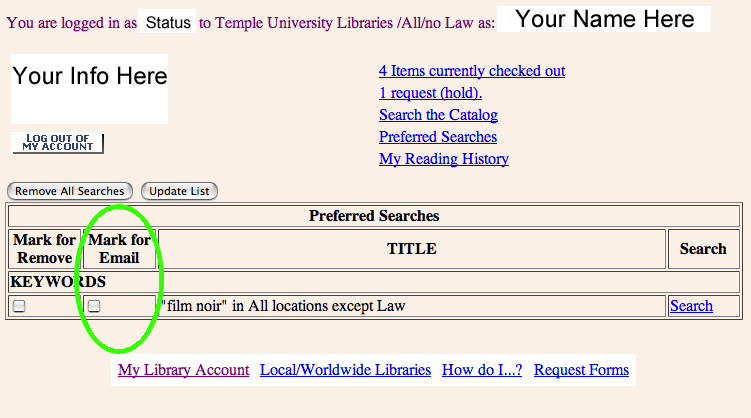Library automation systems are crucial to the operation of contemporary academic libraries. They provide the searchable online catalogs; the circulation, cataloging, and interlibrary loan systems; and much more. At Temple there are twenty-three university libraries that contain over 2.9 million print volumes that need to be cataloged, shelved, searched, checked out, checked in, placed on reserve, or sent off as interlibrary loans. The explosion of electronic resources in recent years has placed an additional burden on automation systems. Since May 1999, Temple has used automation software from Innovative Interfaces Inc., one of the world’s leading providers with systems installed in diverse libraries in over forty countries.

As with any widely used computer system, Innovative needs to constantly improve, upgrade, and expand its software offerings to libraries. The Innovative Users Group (IUG) was established as an independent entity in 1991 to “serve as a forum to influence the development and improvement of Innovative products for the benefit of IUG members” (quote taken from the IUG web site). Paley Library Access Services librarian Carol Brigham has been involved with IUG since 1988 and was recently elected to a two-year term as an IUG member-at-large, an honor that indicates her high standing within the library community. Previously, Carol served as secretary and member-at-large of the (regional) Middle Atlantic IUG.
As a member-at-large Carol will represent a broad user population from diverse libraries by soliciting, elaborating, organizing, and communicating recommendations for Innovative’s continually evolving automation software, an annual cycle called the “IUG Enhancement Process”. Throughout the year, IUG members make suggestions for enhancements that are then vetted by IUG experts for feasability. The potential enhancements are then sent out to IUG member libraries to vote on. Currently, libraries are casting their ballots for the 2005 enhancements, with a deadline for voting of July 8, 2005. The winning enhancements will then be sent to Innovative for implementation. Facilitating this process takes deep technical knowledge, excellent communicaton skills, an understanding of the working milieus of many different types of libraries, and a whole lot of patience. Carol will do a great job! She will also play a role at IUG conferences and events. At the most recent national IUG meeting in San Francisco, Carol coordinated and was a panelist on two circulation forums.
Carol came to Temple from LaSalle five years ago and has made a big impact on Paley operations where she helps to formulate Access Services policies, works on special projects, and generally aims at improving operational efficiency. If you’ve ever been to the Circulation Desk in Tuttleman you’ve probably seen Carol. Take a look at her picture. She was probably moving very fast with a pen and legal pad in her hand, as she moved between problems, projects, and meetings.
BTW: The department in which Carol works, Access Services, is responsible for the following library functions:
- Circulation (checking out and returning books);
- Interlibrary Loan Borrowing and Lending (borrowing and lending books and journal from and to other libraries);
- Course Reserves (faculty members put books on reserve for classes); and
- Stacks (shelving and reshelving and shelving and reshelving…).
–Fred Rowland