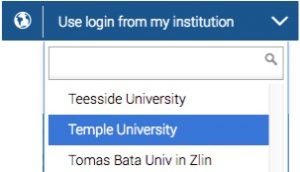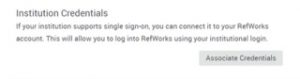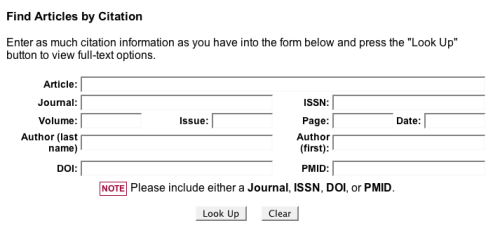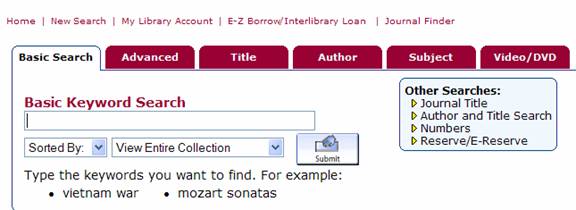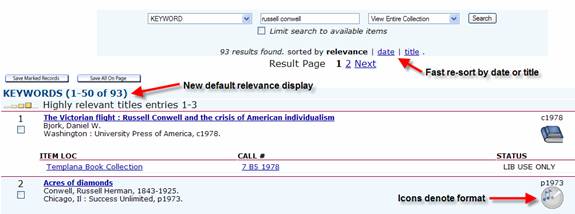Paley Library sees thousands of undergraduates each day in its information commons, books stacks, and study spaces, but there are thousands more we rarely see. Since librarians feel strongly that the materials and services we provide both enrich a students’ intellectual life and improve their educational outcomes, we are always looking for new ways to reach students.
On February 10th of this year, a small group of librarians interested in data and statistics met with an undergraduate senior majoring in Risk Management and Insurance (Human Resources track) in the Fox School of Business, Andrea Markofski. She caught the attention of one of our group by commenting on social media about her enthusiasm for a fresh new dataset from the Census Bureau. Since we have little contact with students from this major, we invited her to speak to us about her experiences at Temple. An articulate, candid, and personable individual, Andrea offered us the chance to speak with a student who rarely uses the library. This demographic group is both hard to reach and important for us to understand.
Andrea explained that undergraduate business students take an introductory course in risk management and promising students are encouraged (“tapped”) to major in risk management. Next comes a course that is known informally as the “risk management boot camp” which is a treacherous bridge that stops about half the students who attempt to cross over. Those who succeed select separate tracks such as actuarial studies or employee benefits. Andrea chose the benefits track and became an enthusiastic student.
Risk management is known as a major that leads to good entry-level jobs and great career prospects. When asked about the changes she had seen in the program since her freshman year, Stephanie explained that the program seems to be easing the demands of the boot camp so that more students can major in risk management. Although she enjoys her studies and is looking forward to a career in the field, she is aware of students in her program who are unenthusiastic and simply want to find a good job on graduation. To do her work, Stephanie favors studying in the Tech Center as long as she can find a separate cubicle.
Much of Andrea’s course work involves building and manipulating Excel spreadsheets (though she remembers using other programs occasionally). Her discussion of using linked tables left us with the impression that she was a sophisticated Excel user. The datasets that she uses in her course work are made available in her classes so that she has little need to search for additional data. Though she writes papers that require scholarly sources, she seemed unfamiliar with many of the databases we would suggest that she use. She commented that the databases we described – Risk Abstracts, Business Source Complete, or ABI/INFORM Complete – probably would have saved her some of the time she spent wading through Google search results.
There were some other resources we mentioned in order to gauge her familiarity with the library. As a power user of Excel we wondered if she knew of Lynda.com, a subscription database of tutorials on computer programming and productivity software. We also wondered if she had ever used Refworks, one of the citation management programs to which we subscribe. In neither case had she heard of these resources. For citation management, she turned to RefMan or other free citation management tools recommended by her professors. We were surprised to learn that she was unaware of annual Temple Analytics Challenge in the Fox School because she appeared to be an ideal candidate for the competition.
We would like to thank Andrea Markofski for speaking with us. We learned a lot from her and we look forward to speaking to more students in the future. If you have suggestions about how we improve our services, please feel free to contact us.
—Fred Rowland, Rick Lezenby