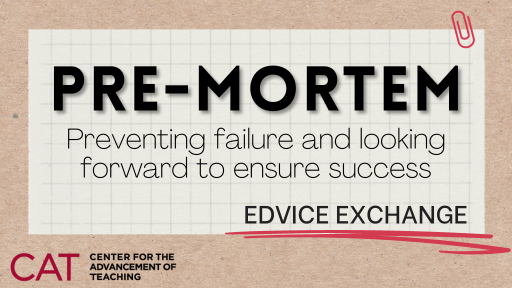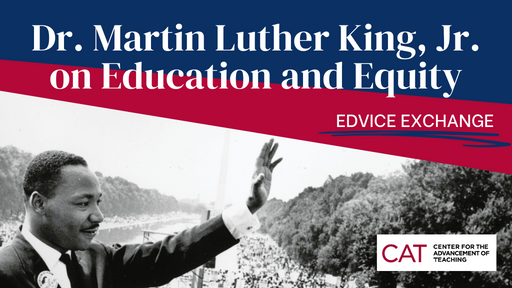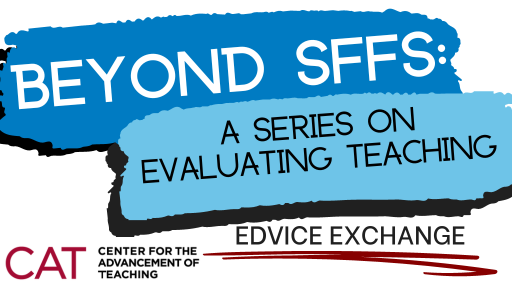Dana Dawson, Ph.D.

Take a moment to think about the last time you worked really hard on something, a time where you focused intently and devoted care and attention to completing a task. It might have been a project related to a hobby, something you did to support a family member or a task required for your job. Consider what prompted you to spend time and effort on the task. Was it because you enjoy the process? Because the outcome was important?
As we think about how to teach in the face of ready access to content generating tools such as ChatGPT, it is important that we reflect on the “why” of the learning activities and assessments we are designing for our classes. Our students are influenced by the same types of motivations that drive us as instructors to make time for certain activities and deprioritize others. Our attention is a valuable resource… and a finite one! We are all constantly making decisions about how to allocate our time and attention. So, if we want our students to invest their time and attention in our coursework and to use AI tools to benefit learning rather than as time-saving shortcuts, we must design activities and assessments that are meaningful and that warrant dedication of effort. Universal Design for Learning provides a valuable framework for identifying strategies to recruit our students’ interest, encourage sustained effort and promote self-regulation.
Recruiting Interest
Here at the CAT, we often encourage faculty to design authentic learning tasks. An authentic learning task is an activity or assessment that connects with our students’ lived reality. Are we designing activities and assessments that encourage the kinds of thinking and problem-solving our students do in their lives outside the classroom or that they might anticipate doing in a future field of work or study? By creating a safe space for students to take risks and test new concepts or skills, we provide a context within which students can experience learning and personal growth.
The first step towards authentic learning is to reflect on whether your assessments are designed to assess learning goals for the course. We often defer to assessments such as essays or exams to gauge student understanding but there may be better mechanisms for making student learning visible. Assessments should be geared to as directly measure student progress toward achieving the learning goal as possible. What can students do to show they have mastered new skills? How can they document their learning? Creating multiple assessment options, multiple paths to success, will help students to feel a sense of agency in their learning and discourage turning to cheating options.
Sustaining Effort & Persistence
Deep learning requires engagement over time rather than in short, disconnected bursts. Our students are more likely to sustain their efforts if we clearly explain the purpose of the activities and assessments we assign, which of course requires clarifying for ourselves what the purpose is in the first place. Take a moment to reflect on the course content, activities and assessments you assigned during the last week of classes you taught. Was there a clear reason for each activity? Did you explain to students the purpose behind what you assigned to them?
We also know that our students are more likely to persist in learning-related tasks if they feel a sense of belonging in your class. Give students opportunities to work with one another to solve problems and share the choices they’ve made relative to course activities. A warm demeanor and supportive stance can help here, too. Students are more likely to persist without taking shortcuts if they see the instructor as a partner in their learning rather than as the course antagonist.
Self-Regulation
While our students will be more motivated to dedicate time and attention to course-related tasks if they understand the purpose, we do not have to be the sole generator of that purpose. Give students opportunities to connect course content with their goals. What do they care about and how might your course content relate? Studies have shown that simply encouraging students to reflect on their values in class promotes motivation and engagement. Provide tools such as rubrics that allow students to monitor their own learning and improvement over time and ensure feedback is targeted and communicates how students can build from where they’re at.
It can also be helpful to explicitly discuss with students the kinds of skills and practices students need to cultivate to succeed in your course. Instructors tend to assume that someone prior in our students’ education taught them how to study or take notes. But for some students, your course may be the first time where a systematic approach is needed to pass the class. Or perhaps your course requires different study skills than any other course they experienced before. We need to be able to articulate to our students what being a good student looks like in our course.
For more information on Universal Design for Learning, visit the CAST website and for help implementing the above ideas, don’t hesitate to reach out to the CAT for a one-on-one consultation.
Follow our Using PI to Manage AI blog series at EdVice Exchange
Follow our companion Using PI to Manage AI CAT Tips Video Series.
Dr. Dana Dawson serves as Associate Director of Temple University’s Center for the Advancement of Teaching.