Dana Dawson, Ph.D
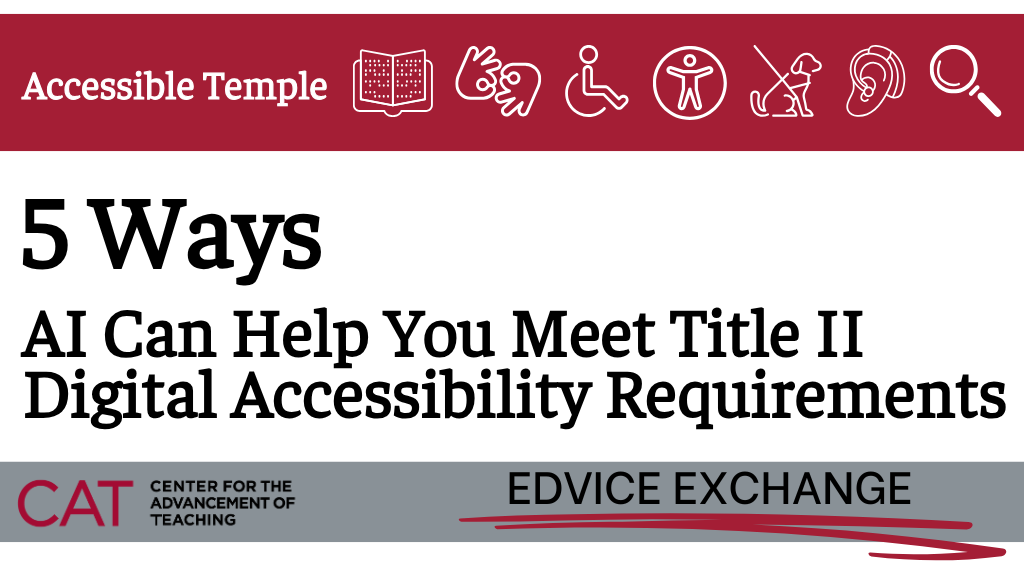
If you’re feeling overwhelmed by accessibility guidelines, you’re not alone! While we strongly recommend that you take a CAT training on how to meet these requirements, in this post, we outline five ways generative AI can be used to support your efforts to meet Web Content Accessibility Guidelines (WCAG) 2.1. Whether you’re already using AI tools or just getting started, these five strategies will help you more efficiently create accessible course materials or remediate inaccessible materials.
1. Identify WCAG 2.1 Compliance Issues
The Web Content Accessibility Guidelines (WCAG) 2.1 provide the technical standards for digital accessibility, covering everything from color contrast to video transcripts. Understanding how these guidelines apply to your specific course materials can be complex.
How to implement: Describe your course setup, the item in question, the application you’re using, and any other pertinent information, and ask a generative AI tool to explain which guidelines are most relevant to your content. The AI can break down technical jargon into plain language and prioritize which issues to address first.
For example, “I use Notability to teach anatomy. Thinking of the WCAG 2.1, what barriers might this create for students? Briefly, what would be needed to remediate inaccessible course materials? Can you summarize the issues with the visual (again, according to WCAG 2.1)?”
2. Generate Alt Text for Images
Every image in your course materials that conveys information needs alternative text (alt text) so that students using screen readers can also access the information. Writing descriptive alt text for dozens of images can feel daunting, but AI can help.
How to implement: Tools like ChatGPT, Claude, or Microsoft’s built-in AI, Copilot, can analyze images and suggest alt text. Upload or paste in an image and use a prompt such as, “Create alt text for this image.” The AI will provide a description you can review for accuracy and refine based on the image’s context in your course. Context matters for alt text; before copying and pasting the alt text into your Canvas page, PowerPoint slide, etc., consider your purpose in using the image and whether the generated text conveys the information that would be communicated to an individual visually perceiving the image. If it does not, reprompt the AI, adding contextual details (“I am using this image for X purpose / to teach X concept. Create meaningful alt text for the image.”) or edit the generated alt text to suit your purpose. Remember that if the image does not convey any meaningful information, you can “mark as decorative.”
For PowerPoint users, Microsoft’s accessibility checker now includes AI-powered alt text suggestions but these may be inaccurate and must always be reviewed.
3. Transform Complex Content into Plain Language
Clear, straightforward language benefits all students, but it’s especially crucial for students with cognitive disabilities, learning disabilities, and English language learners. Courses frequently include complex terminology and concepts that we expect students to know as part of the learning goals for the course and that we teach and reinforce over a semester or course of study. However, there are also many cases where we use unnecessarily complicated descriptions or instructions that can and should be simplified.
How to implement: AI excels at simplifying complex text while preserving meaning. Take a dense paragraph from your course materials or instructions for an assignment and ask an AI to “rewrite this in plain language for a X-year student” or “simplify this explanation while keeping the key concepts.” While simplification is valuable, don’t sacrifice necessary academic vocabulary. Ask the AI to maintain discipline-specific terms but define them clearly on first use.
You can also use AI to check readability. Paste your text and ask for a readability analysis with suggestions for improvement. The AI can identify jargon, overly complex sentences, and passive voice that might confuse readers.
4. Analyze and Improve Content Structure
Proper document structure—using heading hierarchies, short paragraphs, and clear organization—makes content accessible to screen readers and easier for everyone to navigate, especially those using magnifiers..
How to implement: Upload a document to an AI tool and ask it to “analyze this document’s structure and suggest improvements for accessibility.” The AI can identify heading hierarchy problems (like jumping from H1 to H3), flag “walls of text” that need breaking up, and suggest where to add subheadings for better navigation.
For online course pages, AI can review your content and recommend structural improvements: “This page has 2,000 words in a single block. Consider breaking it into sections with clear headings: Introduction, Learning Objectives, Required Readings, and Assignment Details.”
5. Develop an Action Plan for Accessibility Improvements
Once you’ve identified accessibility barriers, creating a realistic remediation plan is crucial. AI can help you understand not just what needs to change, but why it matters for your students.
How to implement: Use an AI assistant to create a prioritized action plan. For example, you might say: “I discovered that my syllabus PDF isn’t tagged properly, my lecture slides lack alt text, and my videos don’t have captions. Help me create a plan to address these issues over the next month.”
The AI can suggest a logical sequence, estimate time commitments, and explain the impact of each improvement. More importantly, you can ask follow-up questions like “Why does PDF tagging matter for screen reader users?” This deeper understanding helps you make more informed decisions about future content creation.
Getting Started Today
You don’t need to implement all five strategies at once. Consider course content that is most likely to present digital accessibility barriers to students and start there. For additional guidance on meeting WCAG 2.1, visit our Accessibility Resources page.
Remember that AI tools are assistants, not replacements for human judgment. Always review AI-generated content to ensure it meets your educational goals and accurately represents your material. As you become more comfortable with these tools and with aspects of web content accessibility, you’ll develop workflows that make accessibility feel less like an obligation and more like a regular part of your course design process.
Your students—all of them—will benefit from your efforts to create more accessible learning environments.
Written with input by Claude, Anthropic, 30 Oct. 2025, claude.ai.