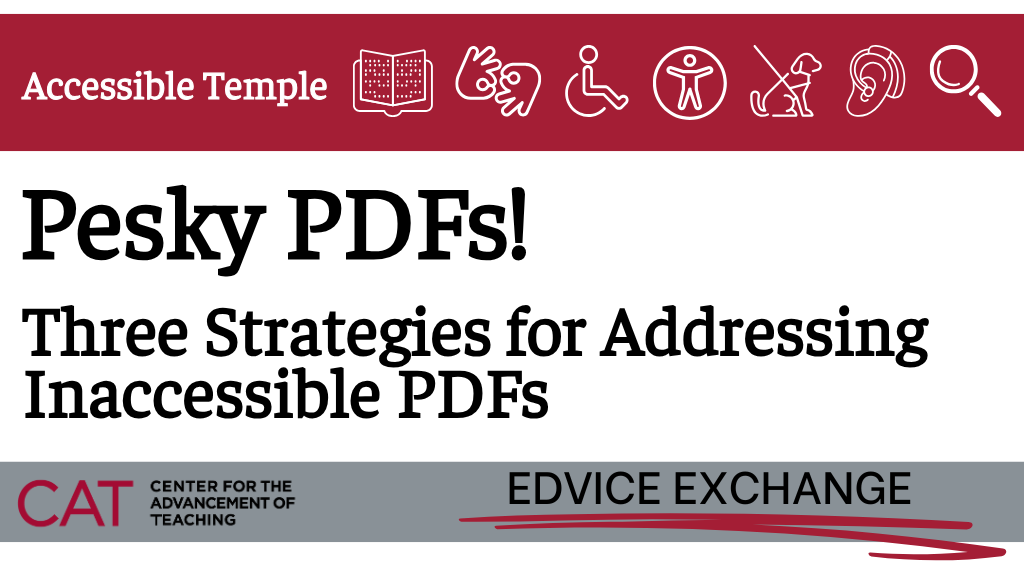
As we’ve begun rolling out the Accessible Temple workshops and resources, one of the questions we most frequently receive is what to do about PDFs. There is undoubtedly work involved in the process of ensuring accessibility of PDFs but if the work of remediating a PDF is turning into hours and hours of excruciating labor, it’s time to look for help.
Suggestion 1: Consider Alternative Formats
PDFs are notoriously inaccessible and difficult to remediate. Often, the best first step is to consider alternative formats.
Use a Word document version for documents. (Note: If links to Microsoft webpages below do not open, delete browsing data for your web browser and try opening again.)
- If the PDF was initially a Word document, go back to the original document. Check for and correct accessibility issues. Word’s Accessibility Checker is helpful but will not catch all accessibility issues (this guide on making Word documents accessible has a helpful checklist). Consider sharing as a Word document or read-only Google Doc/Word 365 link rather than a PDF. Word documents can be encrypted to reduce editing if they are shared as a downloadable file.
- If you do not have a version of the document in Word, you can export from the PDF to Word, use the Accessibility Checker to fix issues and share as a Word doc. Note that for poorly scanned or complex PDFs, exporting to Word may add rather than solve accessibility issues, in which case, you will have to try suggestions 2 and 3 below.
Link directly to the library resource.
- If Temple Libraries or the publisher has a permalink for the journal article, case, book chapter, etc., consider posting the link rather than a PDF of the item. This guide has additional information on best practices for using Temple Libraries content accessibly.
Post PowerPoint slides rather than PDFs of slides.
- Use the accessibility checker in PowerPoint to fix any issues and share through Google Slides or PowerPoint 365 in view-only mode.
See the University of Michigan’s PDF Alternatives guide for additional alternatives.
Suggestion 2: Use Course Reserves
Temple Libraries’ course reserves program allows instructors to request that their course materials be made available to students via the library. Instructors build a “reading list” of all their course materials in Canvas, and the library steps in where needed to provide the materials for your class. The library will ensure that PDFs delivered through course reserves can be read via screen reader but faculty must also review the PDF to confirm full accessibility (e.g., elements such as alt text are not addressed by Temple Libraries). The course reserves may be especially useful if you have content such as a textbook chapter or journal article that was not scanned in such a way as to be accessible and requires remediation.
Using electronic course reserves can be helpful to:
- Acquire texts not currently among the library’s holdings. Use the Manual Entry option to add these texts to your reading list.
- Request texts in a different format (e.g., a scan of a chapter from a print book). Use the Request Digitization option to add these texts to your reading list.
If you have questions or require additional support, contact Temple Libraries staff at asktulibrary@temple.edu. Your message will go into the library’s email ticketing system and be routed to the best person to answer your questions.
Suggestion 3: Remediate the PDF
While we strongly recommend finding alternatives to PDFs whenever possible, there will no doubt be times when that is not an option. In those instances when you absolutely must use a particular file, you will want to remediate the PDF using the Panorama accessibility checker in Canvas.
We’ve created a How-to Guide on Remediating PDFs Using Panorama. This guide will walk you through the process of opening the PDF accessibility report and making the necessary changes to ensure your PDF is truly and functionally accessible. Keep in mind that all PDFs require a manual review to confirm correct reading order as part of any accessibility check with Panorama.
In the coming weeks, we will also be sharing a PDF remediation video via our CAT YouTube channel. We are continuously updating our Accessibility Resources to support you as you update and create your materials.
While Panorama is a helpful tool, there are instances when it is unable to address each issue, or when its attempts to address one accessibility issue create new accessibility issues that make the new version less accessible than the original. In these instances, you can undo the remediation by opening the Accessibility Report, scrolling down to “Update Document,” and clicking the three dots “More Actions” menu. Select “Version History” to see all previous versions of the document and revert to your preferred version. For more information on what PDFs are, what makes a PDF inaccessible, and considerations for ensuring accessibility, see The Equidox Guide to PDF Accessibility.