by Jennifer Zaylea
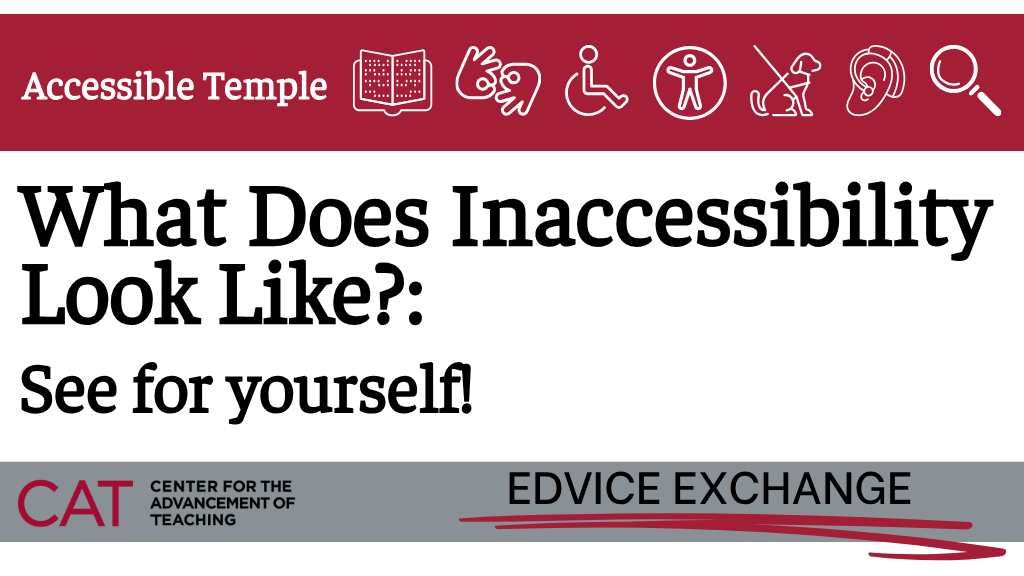
Designing accessible course materials starts with empathy—but building empathy requires awareness.
For those who don’t regularly face digital barriers, it can be difficult to recognize just how inaccessible some experiences can be. For an individual with a vision impairment, using a screen reader to scan through a document that does not meet accessibility guidelines would be at best time-consuming and irritating, at worst incomprehensible. An individual relying on captions may miss critical information in a video if non-spoken sounds aren’t captioned correctly.
This video will give you a taste of what that inaccessibility looks like.
Try it with your course materials! We recommend using accessibility tools to examine your course content through a different lens.
These activities are not meant to replicate or equate to the lived experiences of individuals with disabilities. Instead, they offer a starting point for understanding how digital content design choices can create—or remove—barriers for many learners.
Try a Native Screen Reader
Now it’s your turn!
Use your device’s built-in screen reader to navigate one of your course pages in Canvas. Navigate to the page and access the screen reader:
Mac (VoiceOver):
- Command + F5 System
- Settings -> Accessibility -> VoiceOver
Windows (Narrator): Ctrl + Windows + Enter
IOS (VoiceOver)/Android (TalkBack): Turn on in Accessibility Settings
Can you follow the content? Are buttons and images described clearly?
Now use your screen reader in these ways:
- Skim a dense wall of text while searching for a specific term.
- Open a PDF and see if the screen reader can read it without throwing errors such as “document unavailable.”
How quickly can you find the information? Was it clear or overwhelming?
Go Mobile—with Accessibility Settings
Open your content on your phone with larger text or grayscale settings enabled. How does the layout adapt? Is everything still easy to navigate?
These simple activities reveal how difficult it can be for your students to navigate inaccessible content. But here’s the good news: even small design changes can make a big difference for your students!
Register for our Accessibility Workshops to gain a fuller understanding of why accessibility is important for our digital content. Explore these tools hands-on and learn how to create more accessible content. Lean into accessibility as the best way to ensure an inclusive environment for learning!