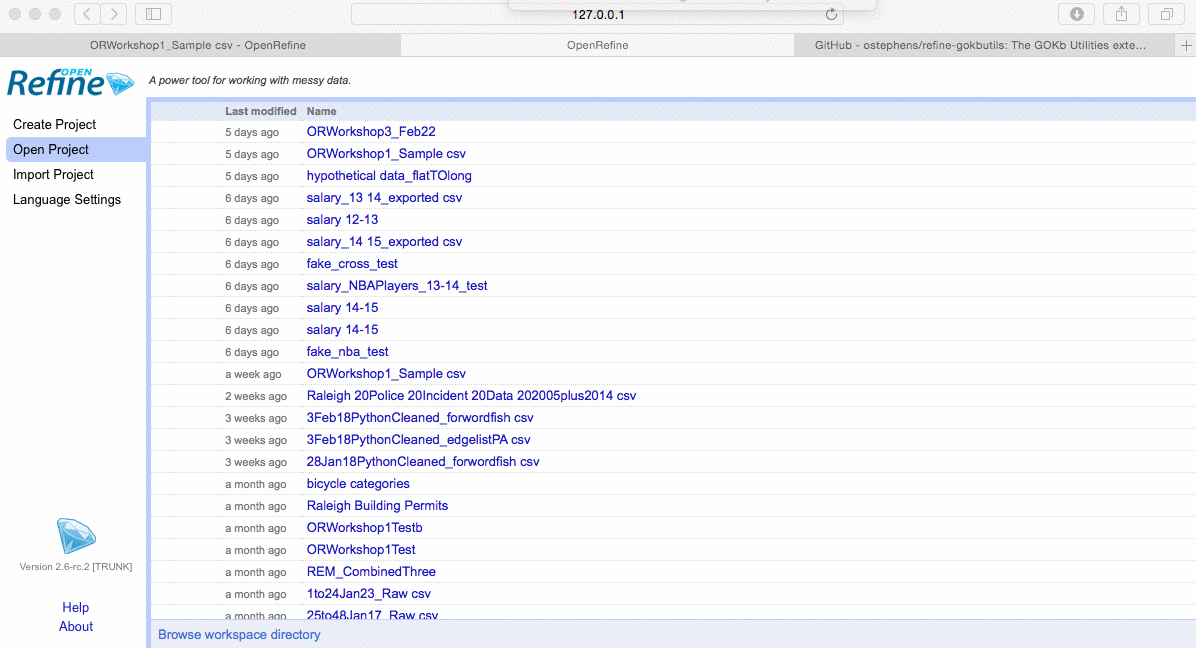By Luling Huang
I’ve been using OpenRefine (OR; OpenRefine Development Team, 2013) for data cleaning for a while. The experience has been great. OR’s own General Refine Expression Language (GREL) is simple compared with Excel’s formulas, yet powerful. The user interface makes it convenient to “click-and-manipulate” your data, compared with Python’s pandas. However, not every tool suits every user’s need. Based on my experience, I’ve found three limitations. I talked about the first limitation (the difficulty in splitting data by rows and exporting subsets) and a partial solution in an earlier blog post. The current post introduces two OR extensions to work around the other two issues.
I. Adding New Rows
If you’ve worked with spreadsheet programs, adding new rows would not seem to be a problem. Oddly enough, there is no way to add rows in OR. Why? The simple answer is OR is not a spreadsheet program (see the comparisons here and here; also, see the response to this issue by one of the developers here). In short, OR does its best in mass editing/transformation across rows, rather than in individual cell editing. Having said that, no matter how strictly the OR developers had envisioned what OR should and should not do, could there possibly be a single time when you just want to add a new row? I encountered this situation multiple times. And here comes the help from an OR extension called the GOKb Utilities (Ibbotson, Osguthorpe, & Stephens, 2017).
It is simple to install an OR extension. After OR is opened, on the “Open Project” page, at the bottom click “Browse workspace directory.” This will open the directory where extension should be installed. If this is your first time installing an extension, create a folder called “extensions.”
Most OR extensions host a github page. A list of OR extensions can be found here. On an extension’s github page, click “Download Zip.” Extract the downloaded folder into the “extensions” folder you just created. Restart OR, the installed extension should work.
After the GOKb Utilities extension is installed, in the dropdown menu of the “All” column on the most-left, go to “Edit rows”, and you’ll see “Prepend Rows.”
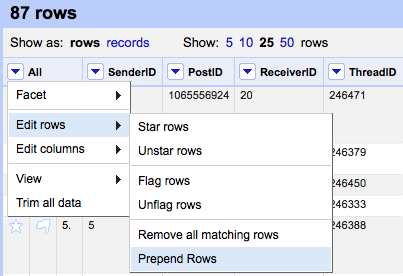
You can choose how many rows you want to insert. Here I inserted 5, and it looks like this:
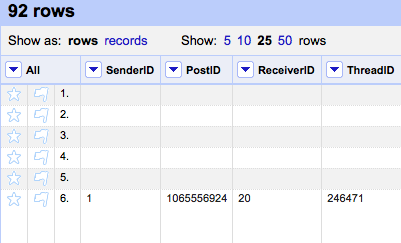
Amazing. This extension is simple to use, compared with an obscure workaround by using column transpose. You may also wonder how to insert rows above or below certain rows. Well, the question is whether row order matters. If it does, it is more likely than not that there is a column on which the order is based. You can just input the order information for the new rows and sort that column later.
II. Calculating Descriptive Statistics
At times, I have a column that stores continuous data and just want to know some descriptive statistics of that variable, such as mean, median, standard deviation, etc. In such a case, OR developers would suggest I export the data and let the data analysis tools handle this. But OR is open source and others have developed an extension called refine-stats (Germuska & Groskopf, 2013).
After the refine-stats extension is installed, in the dropdown menu of any column (except for “All”), you’ll see “Column statistics.” Note that the extension does not return a frequency table for nominal data (the built-in text facet can accomplish this). Remember to make sure that the data type of the column to be calculated is number, not text.