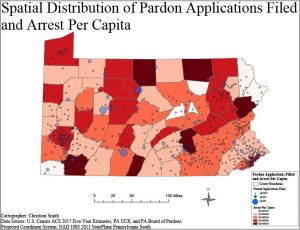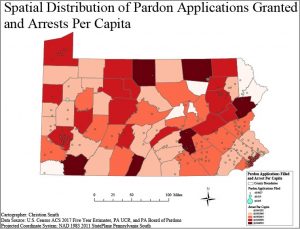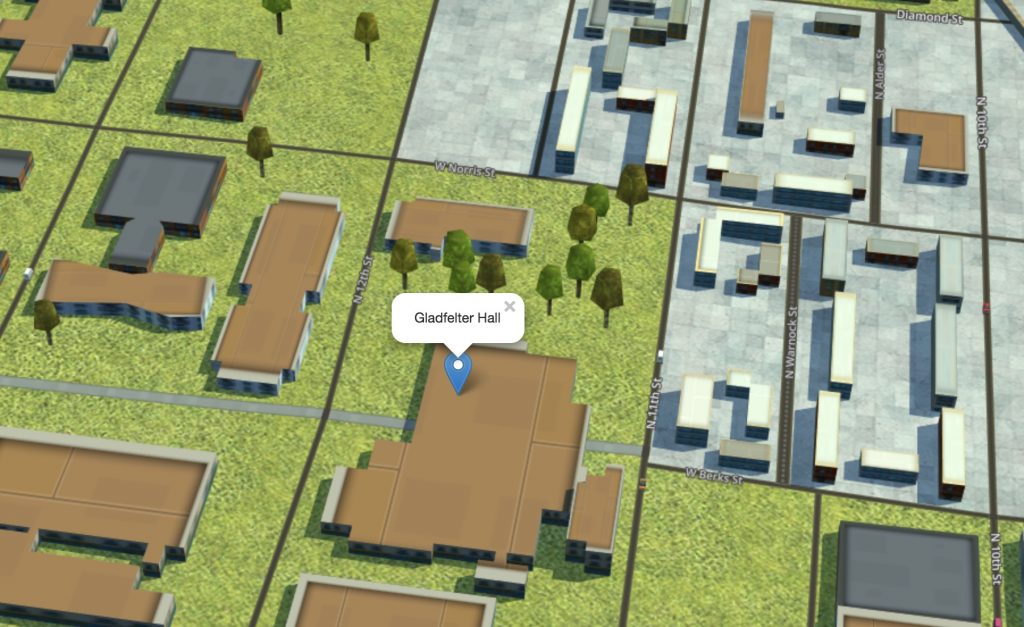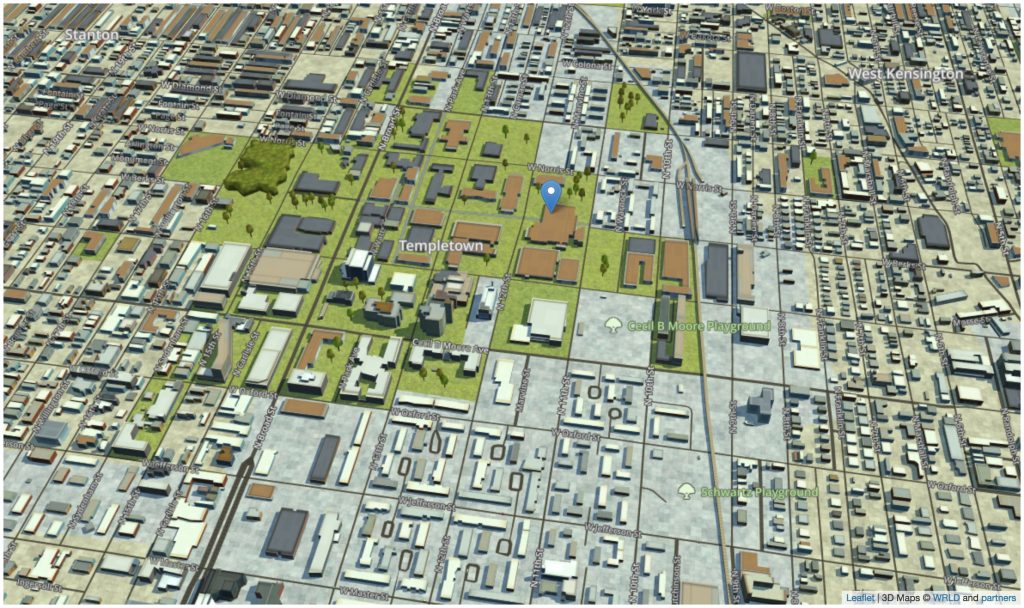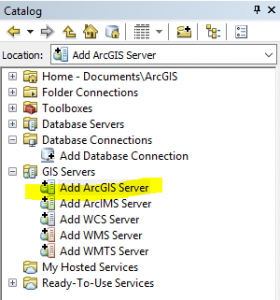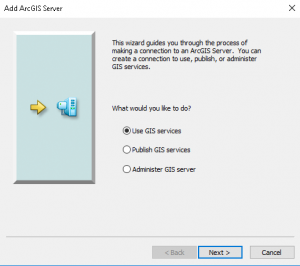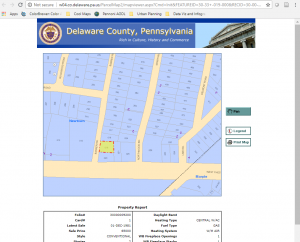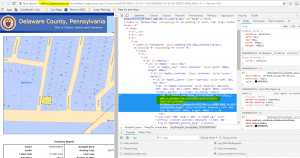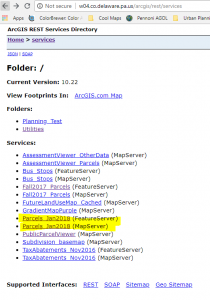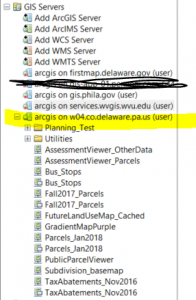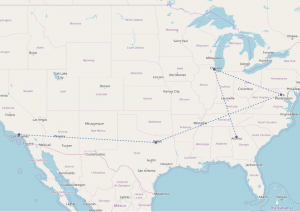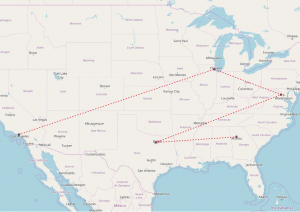As an Environmental Planning Intern at the Delaware Valley Regional Planning Commission (DVRPC), I spent this past year working with staff in the Office of Environmental Planning to create a verified inventory of off-road walking, hiking, and biking trails in several New Jersey counties. This ongoing project has included several phases, including data collection and processing, feature editing, verification, and mapping/visualization, all of which I have had the privilege of contributing to. Though the inventory is still in the works for all four counties (including Burlington, Camden, Gloucester, and Mercer), much of the verification and mapping has been completed for Mercer County. The overall goal of the project is to create a single GIS-friendly file with selectable layers of verified and unverified trails, categorized by surface material and multi-use status, for each of the four counties.
After collecting data from planning staff in Mercer County, processing was completed using Excel and ArcGIS. Beyond basic processing, extensive feature editing was performed in order to ensure correct alignment and positioning of trail polylines. This was done using ArcMap’s editing tools with trail lines layered over high-resolution, leaf-off aerial imagery from Nearmap. Nearmap imagery was also used to verify trail surface material, in combination with Google Maps imagery and official published park and trail maps from organizations like the NJDEP and the New Jersey Trails Association. Figure 1 illustrates this process, visualizing trail surface types and verification status layered over aerial imagery.
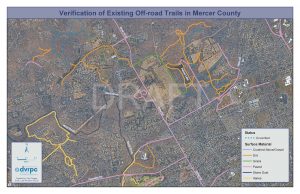
Figure 1. Mercer County trail verification using Nearmap aerial imagery
In addition to verifying surface type and correcting geometry, I was tasked with classifying each trail segment according to whether it is multi-use or not. Where possible, I used ArcMap’s distance measuring capabilities to measure the width of trail segments to determine whether they conform to AASHTO standards for path width. In cases where this was not permitted by Nearmap or Google imagery, I referred to official park and/or trail brochures to determine the multi-use status of trails.
Finally, I used ArcMap to determine the percentage of each surface type, which enabled me to make the chart included in Figure 2, which is a county-wide visualization of verified and unverified trails of each surface material. As shown in the pie chart, I was able to successfully verify approximately 71% of the trails in Mercer County using the methods I’ve described so far. Future work may involve performing field checks to verify trails that are not visible in aerial imagery or included on park and trail maps. At this point in the project, next steps include verifying data for Camden and Gloucester Counties, merging the data into a single file for all four counties, and producing more maps and visualizations focused on multi-use status, verification status, surface type, spatial distribution, etc. Eventually, DVRPC hopes to combine this inventory of trails in its New Jersey counties with its existing Regional Trail network data to provide a comprehensive inventory of trails and connections throughout the Greater Philadelphia Region.
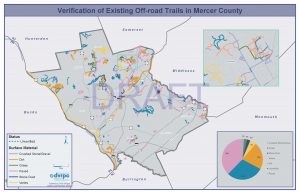
Figure 2. County-wide verification of trails