Sticky tabs can now be applied to any LibGuide using the “Sticky Tabs” template.
See sticky tabs in action (they remain “stuck” to the top of the page even as the user scrolls).
To use them in an existing guide
- Select Guide Navigation Layout from the top-right menu on the Guide Edit screen.
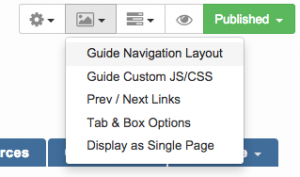
- Select Sticky Tabs — tabs stay in place from the template dropdown menu.
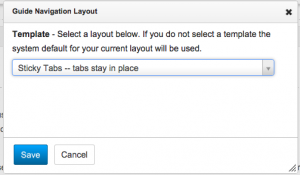
- Save.
- Preview your guide to see them in action!
Email Jackie at jsipes [at] temple.edu with any questions or to report technical issues.
Sticky tabs are ADA compliant.