How Can We Help?
Simple Calendar – Google Calendar
Simple Calendar is the easiest way to add Google Calendar events to your WordPress site. Quick to setup. Fine-tune to your needs. Mobile responsive. Beautifully designed.
SIMPLE CALENDAR FEATURES
– Display events from any public Google Calendar.
– Keep managing events in Google Calendar. No need to create events in WordPress.
– Out-of-the-box designs that match your theme’s look and feel.
– Fully responsive and mobile-friendly monthly grid and list views.
– Customize event content display using simple tags. No coding required.
– Combine multiple calendars into single displays explicitly or using categories.
– Intuitive, simple display configuration changes for fine tuning.
– Advanced settings to adjust time zones, date/time formats and start of the week.
– Integration with Event Calendar Newsletter for quickly turning your events into a newsletter-friendly format.
– Additional functionality offered with add-ons.
– Translations available with more being added on a regular basis. Translations welcome!
How to integrate your Google Calendar
Please Note: your google Calendar must be set to Public in order for this integration to work.
If you need help making your Google Calendar public, please check the following article https://sites.temple.edu/knowledge-base/how-to-make-your-google-calendar-public/
- Navigate to the ‘Plugins’ tab from the Dashboard.
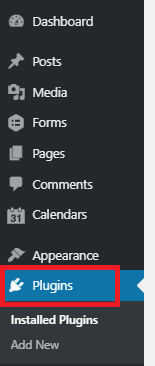
- In the search bar search for ‘simple Calendar’.
- Click the ‘Activate’ button.

- Once activated, click the ‘Settings’ link.

- Enter the following api key into the ‘Google API Key’ box AIzaSyBqjOgheI-cSVnxjLX-MsMrL8sEF1MtNj8
- Click the ‘Save Changes’ button.
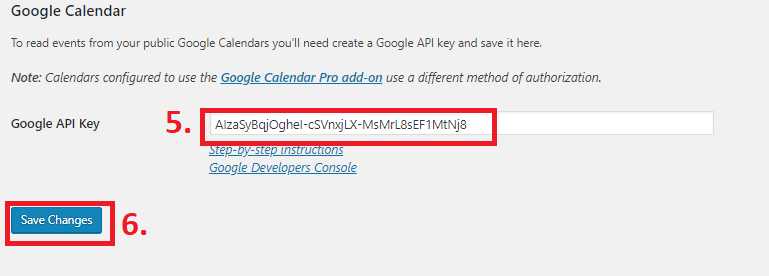
- Click the ‘Add New’ tab in the Calendars section of the dashboard.

- Click the ‘Google Calendar’ tab under ‘Calendar Settings’
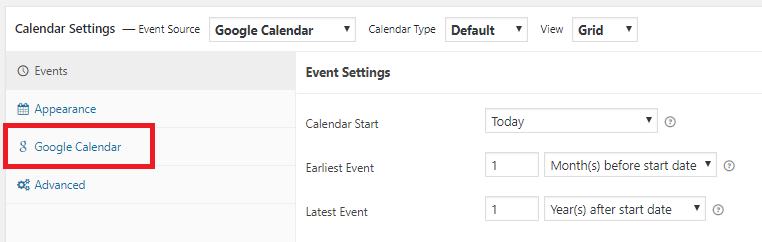
- Enter your Calendar ID into the ‘Calendar ID’ box.
- If you need help finding this, please check the How to find your calendar ID support article.
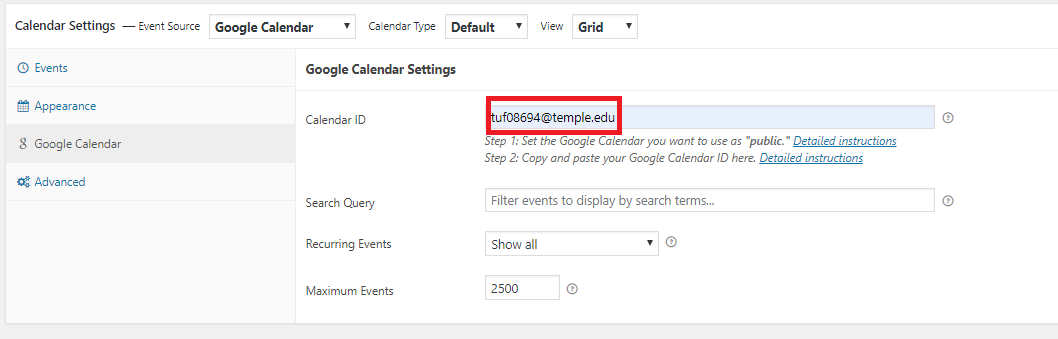
- If you need help finding this, please check the How to find your calendar ID support article.
- Hit the blue ‘Publish’ button.
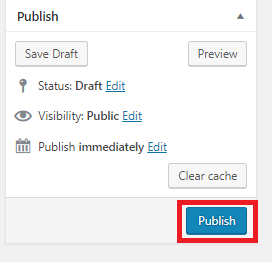
you are all done and should now be able to see your Google Calendar integrated into your site.
Note: If you want to embed the Calendar on a specific page you can grab the ‘shortcode’ from Calendars –> All Calendars.
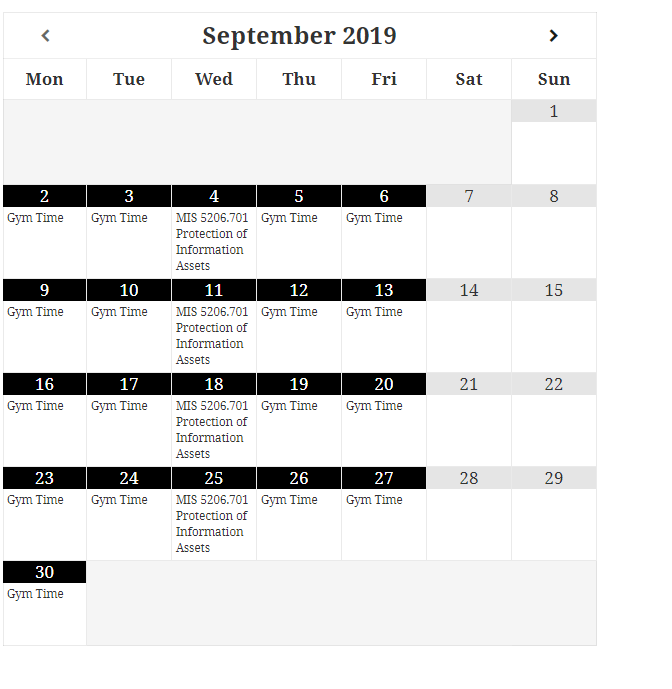
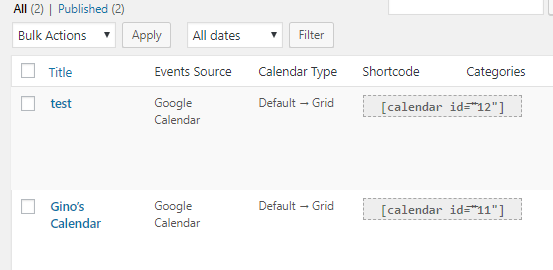
You must be logged in to post a comment.