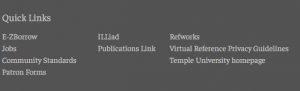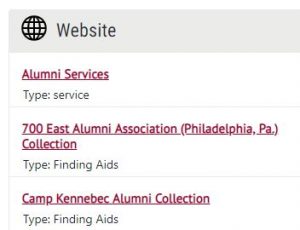What happened to the suggest a purchase form? Why did you hide the EZ Borrow link on the homepage? Why can’t I select what I want to search like I could on the former website?
While the opening of Charles Library received much of the attention when the 2019 fall semester started at Temple University, the Libraries had another rather significant change in store for Temple students, faculty, staff and pretty much everyone who uses our library website. Just prior to the start of the new semester, we unveiled a totally redesigned website. As is often the case when a website you are familiar with changes, some familiar links and resources will now seem challenging to locate.
While the overall reaction to the new Temple Libraries website has been overwhelmingly positive, we have also heard from some library customers who want to know happened to links or features that used to be easy to find. We hope you will take some time to explore the site and discover what’s new and improved.
What about those quick links to resources such as EZBorrow, ILLIAD and frequently used forms? Most of those links have been moved to the bottom of each webpage:
A link to “frequently called nubmers and our “staff directory” have also been added to the bottom of each page.
While we have eliminated the familiar search tabs for different types of materials from the new site, on the left side of the homepage there are still options for limiting your search to book and other items such as databases, articles and our collection of research guides.
With fewer options to choose from and streamlined content on every page, navigating the site is improved, but as with any website, you may not immediately know which link to choose. With the enhanced “Search Everything” it is actually now easier to locate just about anything on our website. For example, if you want to locate our page with information for Temple alumni (now under “Visit and Study”) just search the word “alumni” in the “Search Everything” box.
The first link at the top of the “website” results list will take you directly to the page with information for alumni and the services available to them.
We get that introducing a new website can be just a tad awkward when what you used to be able to find has now been moved elsewhere. But if you explore the new site and try out “Search Everything” as a discovery tool, we think you’ll prefer it to our old site. And if you can find what you’re looking for, let us know by contacting our Ask-A-Librarian service. Just click on the “Contact Us” link at the top of the page and we’ll respond quickly to let you know where to find it.
Steven Bell
Associate University Librarian