Effects and Animations in Elementor
Hover Effects
Elementor provides Hover Effects that help to increase and improve your website’s engagement and design interaction.
Hover effects can be applied at the Widget, Column, and Section level, and can be combined to create unlimited effect variations.
Wherever you see the Normal and Hover buttons  , you have the option to add hover effects.
, you have the option to add hover effects.

Mouse Effects – Mouse Track
Set an element to move in relation to the visitor’s mouse movement.
Advanced or Style > Background
Motion Effects
- Mouse Effects: Slide to ON
- Mouse Track: Click pencil edit icon
Direction: Choose from Opposite or Direct. Opposite will move the element in the opposite direction of the mouse movement. Direct will move the element in the same direction as the mouse movement.
Speed: Set the speed from 0 to 10 - Apply Effects On: Select to apply the motion effects on Desktop, Tablet, and/or Mobile devices.

Entrance Animations
The Entrance Animations feature lets you animate your Widgets, Sections, and Columns. This way, as your site visitor scrolls down the page, the elements appear with an entrance animation.
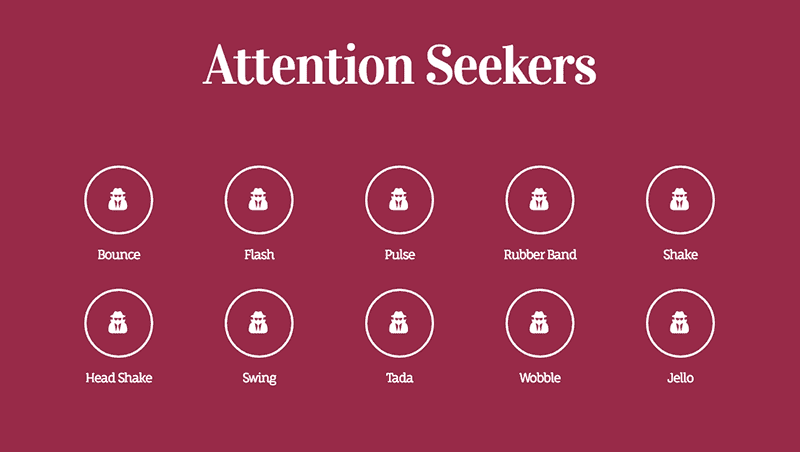
- Right-click the Section, Column, or Widget’s handle
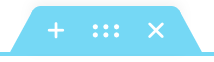 to edit the element.
to edit the element. - Go to the element’s Advanced > Motion Effects tab.
- Choose an animation from the Entrance Animation dropdown selections. Note that you can choose your Entrance animation, including “None”, per device.
You can choose from 37 different entrance animations including:
- Fading: Fade in, fade in up, down, left, right
- Zooming: Zoom in, zoom in up, down, left, right,
- Bouncing: Bounce in, bounce in up, down, left, right
- Sliding: Slide in up, down, left, right
- Rotating: Rotate in, rotate in down left, down right, up left, up right
- Attention seekers: Bounce, flash, pulse, rubber band, shake, head shake, swing, tada, wobble, jello
- Light speed: Light speed in
- Specials: Roll in