Elementor Templates
Template Library
Elementor Template Library gives you access to hundreds of designer-made Page layouts and Blocks, all with premium high-end stock images, which you can use freely on your site.
Inserting Templates
- Click the
 icon to add a Page template, Block, or your own saved template from the editing screen.
icon to add a Page template, Block, or your own saved template from the editing screen.

- Click the magnifying glass icon
 to preview a template.
to preview a template. - Click INSERT to select the required template.
- Give your favorite templates a heart and save them to MY FAVORITES.
- Click the arrow in the top right corner
 to upload a .json or .zip file.
to upload a .json or .zip file.
Saving Pages as Templates
- Click the green button located at the bottom of the panel
- Choose Save Template
- Give a name to your template and save
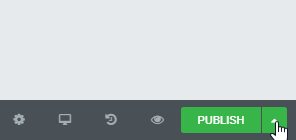
Saving Sections as Templates
- Choose the section you want to save and right-click the Section Settings
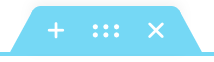
- Give it a name and click Save
How to Export Templates
You can export your saved templates.
- Click the
 icon in the Elementor editor
icon in the Elementor editor - Under My Templates click the 3-dots
 and click Export
and click Export
How to Import Templates
You can import templates you’ve exported or downloaded.
- Go to Templates > Saved Templates or Templates > Theme Builder or Templates > Popups
- Click the Import Templates button
- Choose the file you want to import and click the Import Now button
- Your imported template will now be displayed in your Templates list