How Can We Help?
How To Make Your Google Calendar Public
By default, calendars in Google Calendar app are created private, except those of public utility you (such as national public holidays, sports events) you may have subscribed to. Third party calendars may or may not be public – but if they don’t belong to you, you cannot change their privacy setting.
You can make any calendar that you own public by following these instructions.
- Open your Google Calendar app page using your Temple account.
- Navigate to your subscribed/available Google calendars list (usually bottom left side).
- To get to your calendar settings, hover over the calendar you wish to work on and click the three vertical dots that appear to the right – this will bring up a dropdown menu, click Settings and sharing.
4. A new page will open. Tick the option Make this calendar public near the middle of the page:
Now your calendar is public and can be added to a calendar.
Please note that by doing so your calendar might be reached also through Google or by whomever has the calendar ID or a link to your calendar on Google.

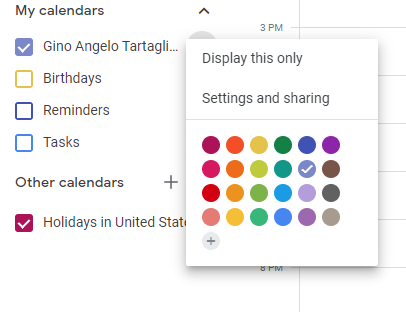
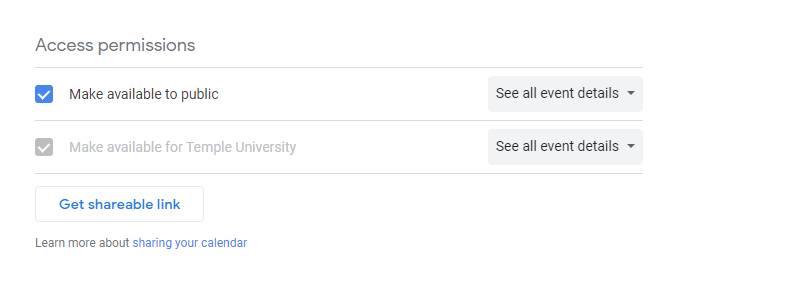
You must be logged in to post a comment.