How Can We Help?
Switching between Classic and Gutenberg editors
Enabling both Classic Editor and Gutenberg
NOTE: Any site that was created before March 6th, 2019 will be using the ‘Classic editor’ by default. This is the editor that has been used on WordPress platforms for the last few years.
- From the Dashboard navigate to the ‘plugin’ tab on the left side menu.

- Search for ‘Classic Editor’ in the search bar on the top right of the page.
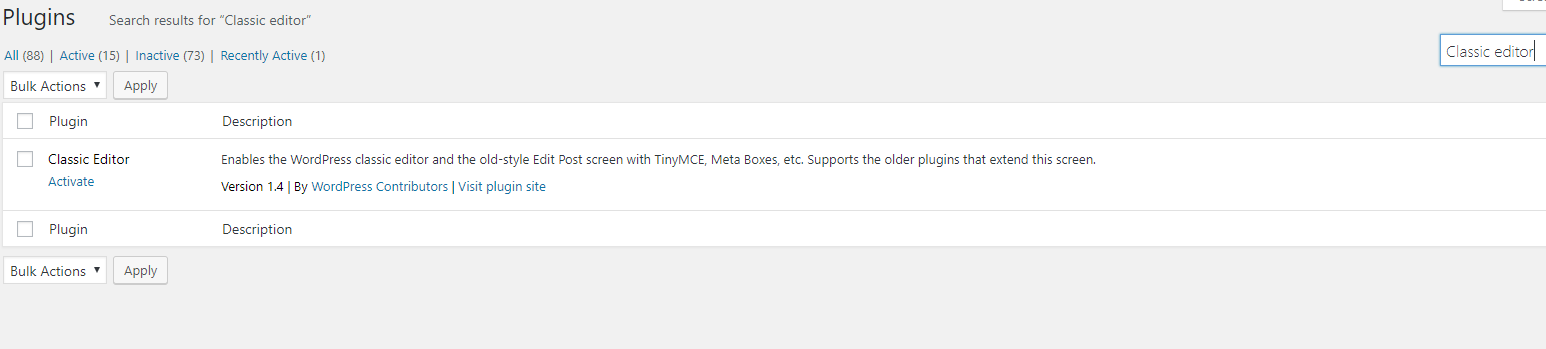
- Click the ‘Activate’ button that is right below ‘Classic Editor’ (note, some sites may already have this plugin activated. )
- Once activated, Click the ‘Settings’ button under Classic Editor.

- Once in the settings select ‘yes’ over from ‘Allow users to switch editors’
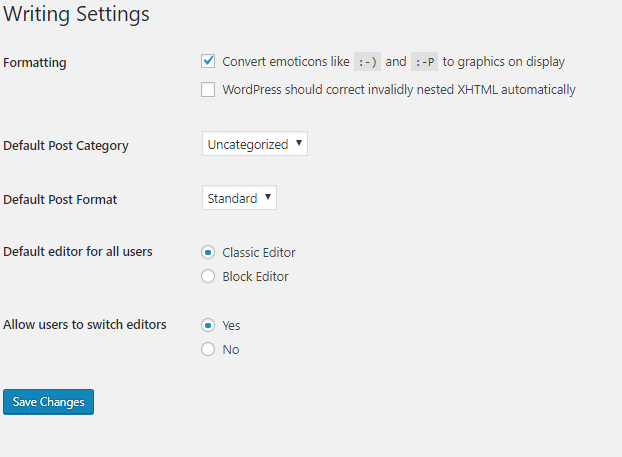
- Under ‘Default editor for all users’ you can choose your default editor. This is a personal preference between the Classic editor, or Gutenberg, the ‘Block Editor’.
- Navigate to the menu on the left side of the screen and choose ‘Posts’
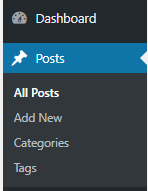
- When you hover over a post or page you will now have the option to edit a page with either the Classic editor or with Gutenberg. NOTE: whatever editor you chose as your default will be chosen whenever you create a new page/post, but can be edited with either editor after.

switching from Classic editor to Gutenberg
NOTE: Any site that was created before March 6th, 2019 will be using the ‘Classic editor’ by default. This is the editor that has been used on WordPress platforms for the last few years.
- From the Dashboard navigate to the ‘plugin’ tab on the left side menu.
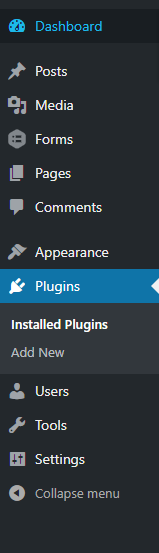
- Search for ‘Classic Editor’ in the search bar on the top right of the page.
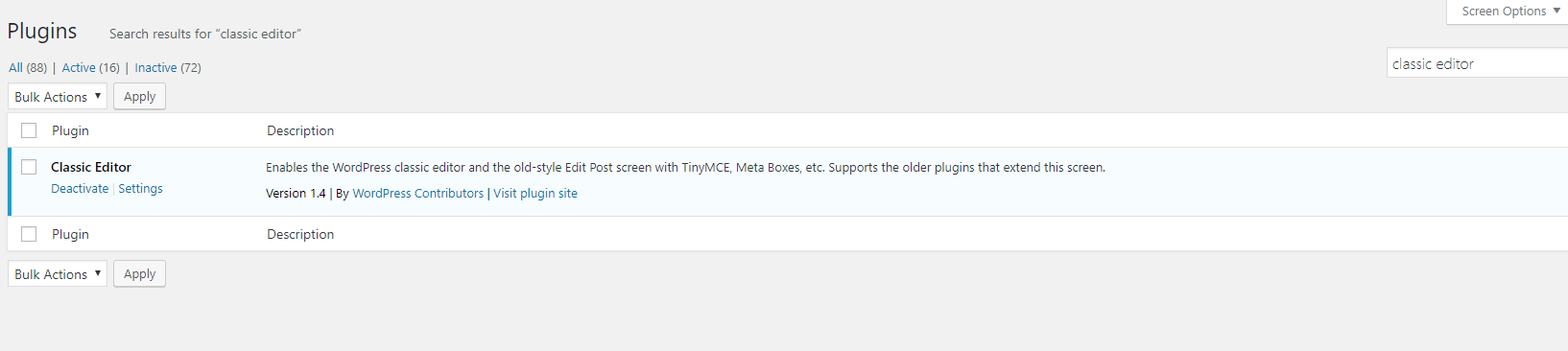
- Click the ‘Deactivate’ button that is right below ‘Classic Editor’
- Navigate to the menu on the left side of the screen and choose ‘Posts’ –> ‘Add New’
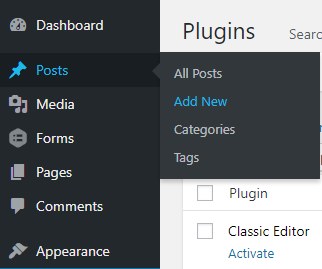
- From here you will be able to now use the ‘Gutenberg’ editor as your default editor.
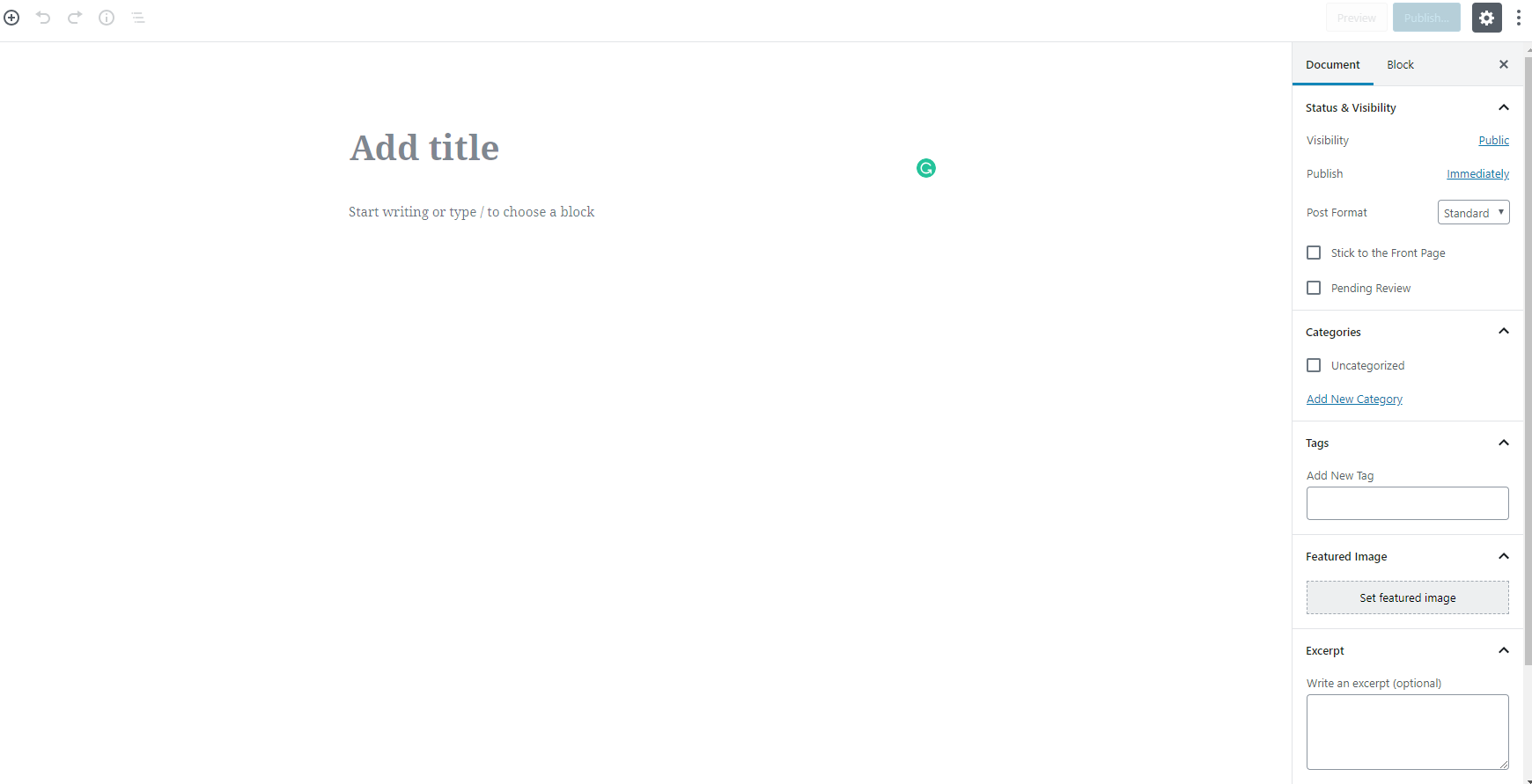
switching from Gutenberg to Classic editor
- From the Dashboard navigate to the ‘plugin’ tab on the left side menu.
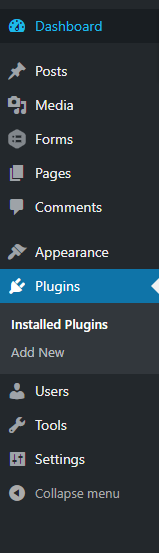
- Search for ‘Classic Editor’ in the search bar on the top right of the page.

- Click the ‘Activate’ button that is right below ‘Classic Editor’
- Navigate to the menu on the left side of the screen and choose ‘Posts’ –> ‘Add New’
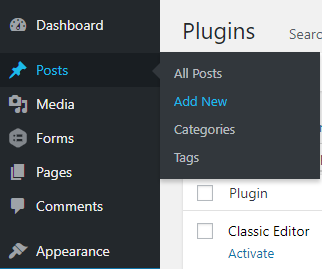
- From here you will be able to now use the ‘Classic Editor’ editor as your default editor.
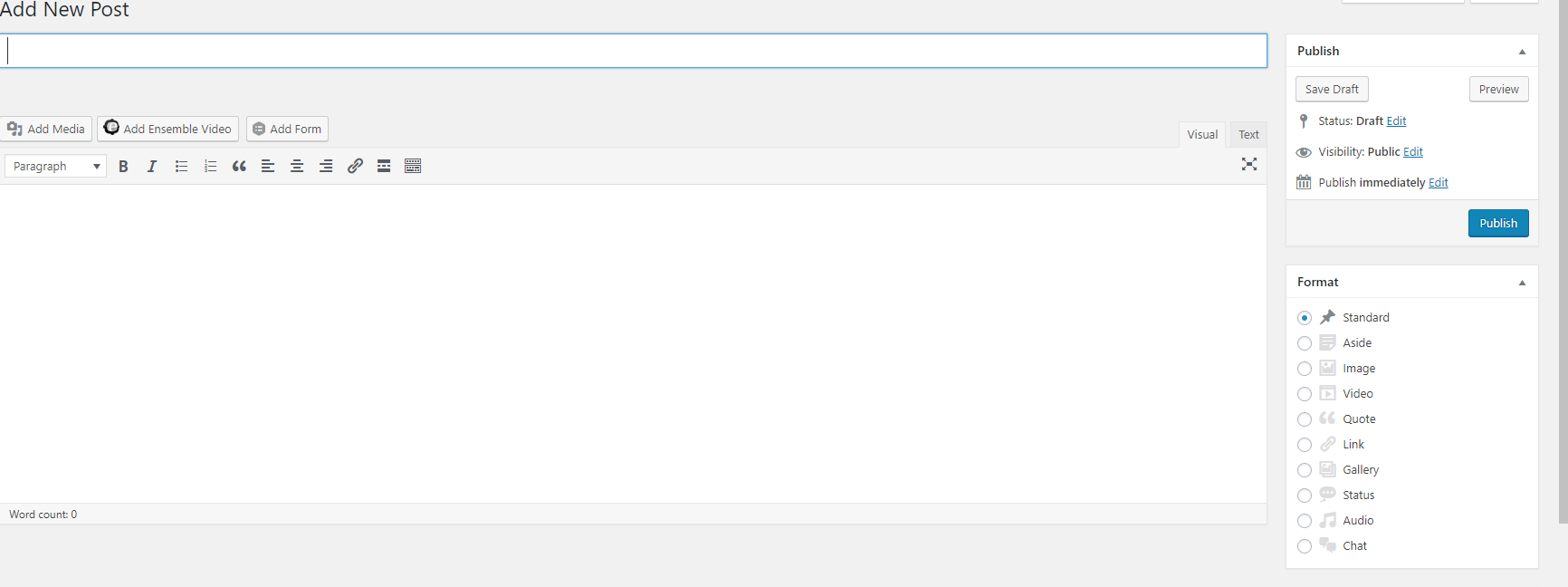
You must be logged in to post a comment.