Build and publish your first page with Elementor
Build Your First Page
Elementor uses three main building blocks: Sections, Columns, and Widgets.
Sections are the largest building blocks, and inside them are groups of Columns. Columns sit inside of Sections and are used to house the Widgets. Widgets are placed inside of Columns.
You control the Section, Column, and Widgets with their handle.

Editing
To edit the Section, Column, or Widget, Right Click their handle.

Section
- Click the
icon to create a Section
- Set your Column structure
- Right click to Edit, Duplicate, Copy, Delete etc.
 Use the Section handle
Use the Section handle 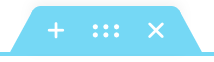 to: add a section, drag a section, or delete. To see additional options, such as to duplicate the section, right click on the dot grid in the center of the section handle.
to: add a section, drag a section, or delete. To see additional options, such as to duplicate the section, right click on the dot grid in the center of the section handle.
Column
- Set the Columns Width. You can do it under Layout, or drag the dashed line between the Columns.
- To add more Columns Right Click > Add New Column
- Insert Widgets to your Columns

Widget
- Insert Widgets inside your Columns
- A Widget width is set by the Column width
Preview & Publish your page
After you’re done designing your page, Preview & Publish it.
- On Elementor editor, from the top bar, click the Preview
 icon.
icon.
![]()
The page is now shown as it looks on the actual website.
2. If you are satisfied with the result, click the Publish button.
Save as a draft or template
You can edit a Published page and save your work as Draft. That means that you will not ruin your published page while saving your work as Draft. If you save the page as a template, you can reuse the page either on this site or another site.
- In the upper right corner of the top bar, click the arrow next to Update or Publish button.
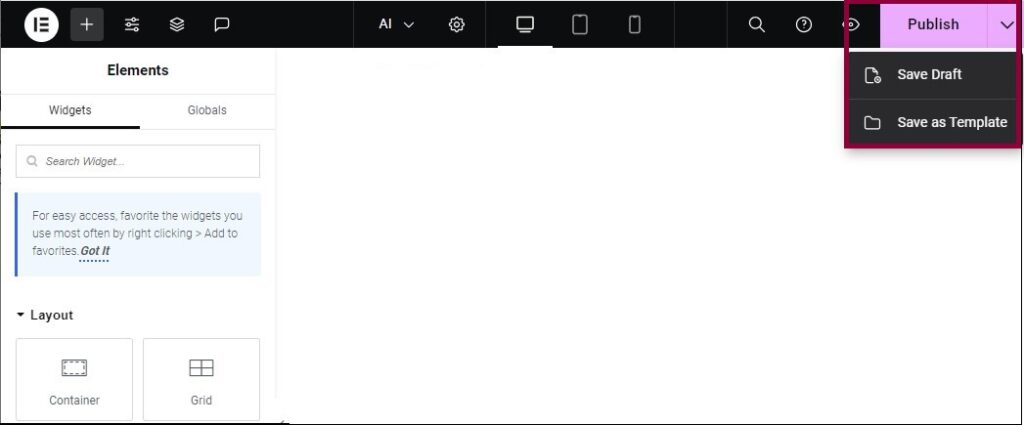
- Select Save Draft or Save as Template.
You must be logged in to post a comment.