How To limit the number of responses to a Survey in Gravity Forms
If you are not yet familiar with Gravity Forms, please check out our Support page on gravity Forms.
Enabling the necessary plugins
The first step in limiting the number of responses on your Gravity Form is to Activate the following plugins:
- Gravity Perks

Note: The Gravity Perks won’t be visible until you activate the Gravity Forms plugin. - GP Limit Submissions
 NOTE: you must activate Gravity Perks plugin first in order for the ‘GP Limit Submissions’ plugin to appear.
NOTE: you must activate Gravity Perks plugin first in order for the ‘GP Limit Submissions’ plugin to appear.
Setting up Form Submission limits
- Once you have the necessary plugins Enabled, head over to the ‘Forms‘ tab under Dashboard.
2. Find the Form that you want to add the submission limit for and click ‘Edit‘
3. From here click the ‘settings‘ then ‘Limit Submission‘ under the top menu.
4. Under the ‘Limit Submissions Feeds‘ click the ‘Add New‘ button.
5. There are a few Values that you can enter in for the New Limit Feed.
Limit Feed Name – The name of the Feed limit.
Submission Limit – Specify the number of entries that may be submitted if this limit feed applies.
Time Period – Specify a time period for which the this limit feed applies. Only entries submitted during this time period will count towards the submission limit.
- Forever
All existing entries that match the rules for this limit feed will count towards the submission limit. - Time Period
Only entries that fall within the specified time period (counting back from the current time) will count towards the submission limit. - Calendar Period
Only entries that fall with the specified calendar period will count towards the submission limit. - Form Schedule
Only entires that fall within the specified form schedule will count towards the submission limit. You can configure your form schedule on the Form Settings page via the “Schedule form” setting.
Limit Message – Specify a message that will be displayed to users if their submission is limited or if the form’s submission limit is reached.
Rule Groups – Create groups of rules that determine whether this limit feed applies. Add a rule to your group with the (+)/(-) icons to the right. All rules in a group must be true for the group to match. Add another group by clicking the “Add Rule Group” button below. If any group matches, this limit feed will apply.
After entering the settings that you want for your site hit the ‘Update Settings‘ button.
6. After your form has reached its submission Limit, the site will update itself to show ‘The submission limit has been reached for this form’ in place of the Gravity Form in place. 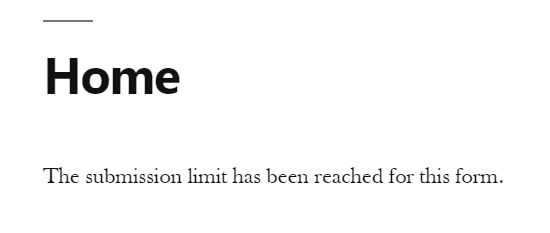

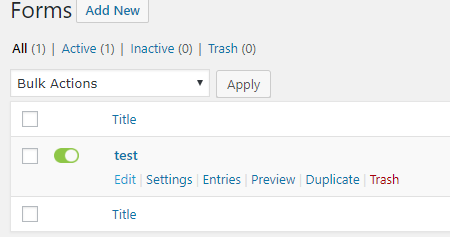

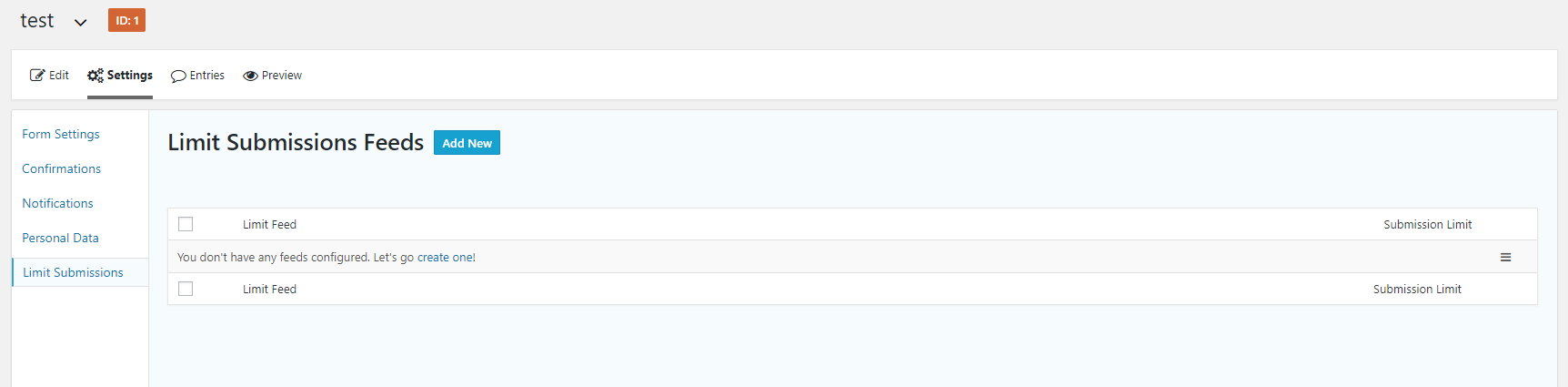
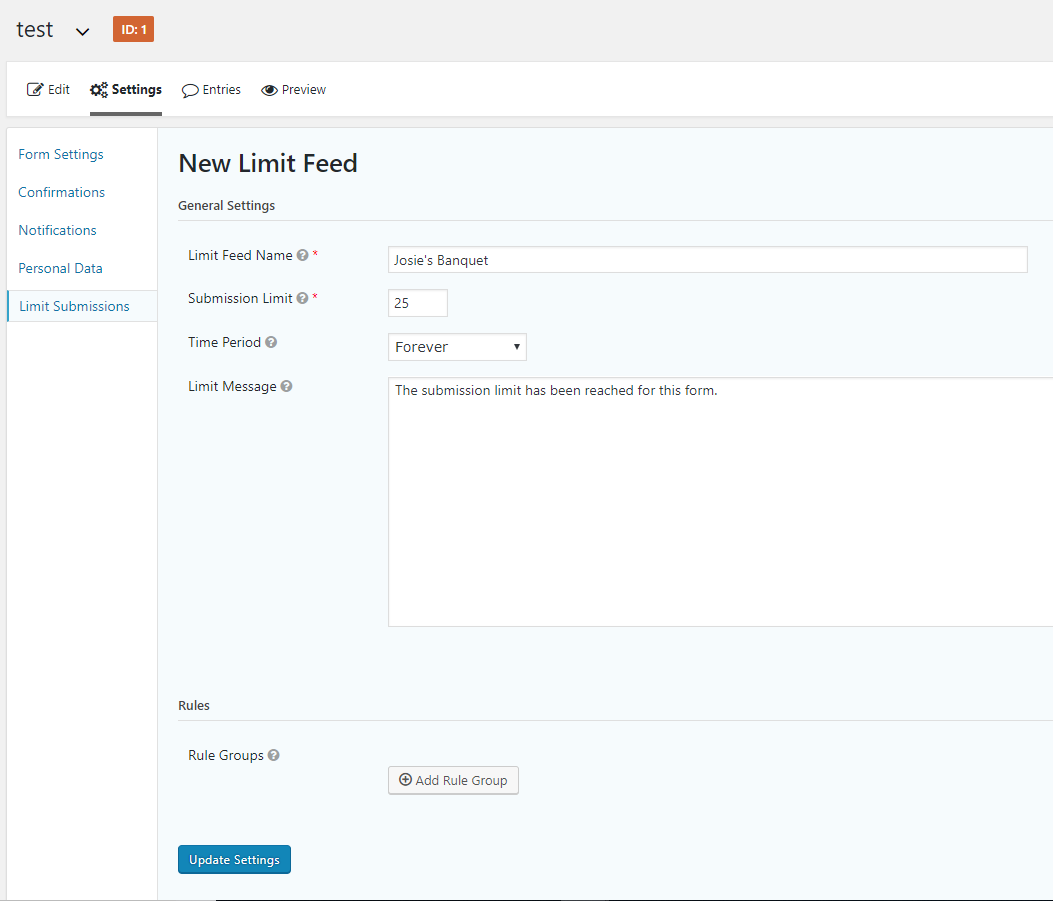
You must be logged in to post a comment.