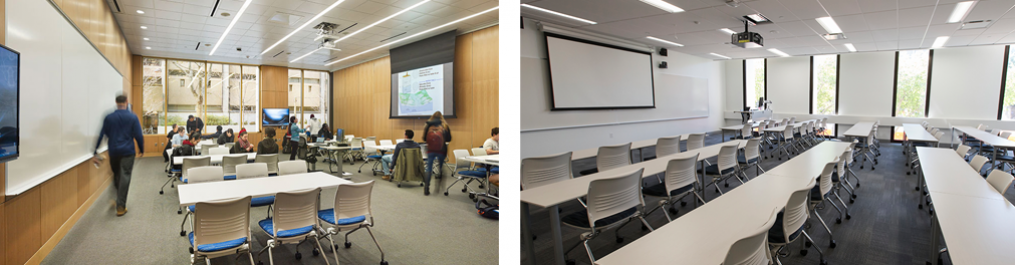June 2016
- What are the advantages of using wireless projection?
This capability allows for projection from portable devices such as iPhones, iPads or laptops (Mac and Windows) from anywhere in the classroom. Additionally, this technology enables students/faculty the ability to show their presentations and compare documents side-by-side.
- What type of room is required for using wireless projection?
You should identify smart classroom(s) only. Most of these classrooms will have the necessary infrastructure already installed. It is necessary to request Telecom to perform a classroom survey to accurately determine what will be needed to implement wireless projection in your smart classroom(s).
- What type of equipment can I use the Computer Services wireless projection funding for?
This funding can be used for the following types of expenses-
- Wireless projection devices including both Apple TV and Kramer Via Connect
- Installation of two network connections and applicable Ethernet cabling
- AMX panel programming (a room requires an AMX panel)
Matched funding is eligible for the following types of expenses-
- LED/plasma display or projector with an HDMI input
- AMX device/panel and programming
- Apple TV and Kramer Via devices and corresponding cabling/installation
What is NOT eligible for matched funding-
- Furniture
- Electric
- Computer or mobile devices
- Facilities room renovations
- How much space do I need for the wireless devices?
Both devices are very small and do not exceed 5”L x 5”W x 2”D. Typically they are mounted on or near the monitor, projector or in a rack.
- Can I add one wireless projection alternative now (i.e. Apple TV) and another one later (Kramer)?
Yes, another wireless product can be added later; however, this funding is only applicable now. Any future smart classroom wireless projection enhancements will need to be funded by your school or college.
- After I have submitted a request that has been approved, will CS help me order and install this equipment and what is the timeframe?
Yes, Telecom will order and arrange for installation of all wireless projection equipment. Installations will begin Fall 2016. The requesting school/college is responsible for coordinating room availability and installation dates with Telecommunications.
- After the wireless projection equipment is installed and running, who can I call for training and support?
For classroom training, you can refer to the training videos listed below. They are not Temple specific; however, they provide ample relevant information on connection and usage. (You may also request training from a Telecommunications or Classroom Technology Support staff.)
Kramer VIA Connect Pro Videos
Connecting for the first time: https://www.youtube.com/embed/eLM60A28HdE?ref=0 (~ 3 mins)
Sharing your screen: https://www.youtube.com/embed/pCEtTSJegPw?ref=0 (~ 2 mins)
Streaming video: https://www.youtube.com/embed/Q15d8-fB_V8?ref=0 (~2 mins)
Other informative videos can be found using this URL and viewing the “Vignette Videos”: http://www.true-collaboration.com/resources.asp
Apple TV Videos
Pre AirPlay checklist: https://support.apple.com/en-us/HT204291
Getting started using AirPlay: https://support.apple.com/en-us/HT204289
Using AirPlay with iTunes: https://support.apple.com/en-us/HT202809
Using AirPlay to display video from your Mac on an HDTV: https://support.apple.com/en-us/HT201343
For questions, contact:
Ed Doerr: edoerr@temple.edu or 1-6928
Mark Haubrich: mark.haubrich@temple.edu or 1-3902
Susan Hyer: shyer@temple.edu or 1-4580