Confession: I am terrible at keeping my own files. Really bad. Like a digital version of those houses you see on ‘Hoarders’. Yes, at work I can handle our naming systems and organizational structures, but navigating my personal computer is like navigating a maze. Its exhausting. As a result of this digital mess, I got into an unsustainable pattern of re-downloading files from the original internet source instead of finding the version I had already saved. You don’t want to know how many “2010_Census_Tracts_Phila.shp” are probably weighing my computer down right now. With that being said, here is how my poor computer is able to preserve its remaining disk space: Server connections and API links. Two terrible sounding phrases, no? No. They are not nearly as complicated as I once thought and I will prove it.
I was thrown into the world of GIS Servers as part of a project at work only a few months ago. Now I feel confident working with GIS Servers and have even started to prefer pulling API data rather than using old static shapefiles. Here is how to quickly bring in data stored on a GIS Server to enhance your project and ensure the most up-to-date accuracy:
- In ArcCatalog go over to GIS Servers and click the first option Add ArcGIS Server.
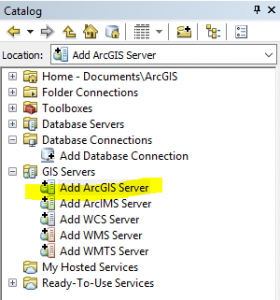
- Then open the wizard and click Use GIS services.
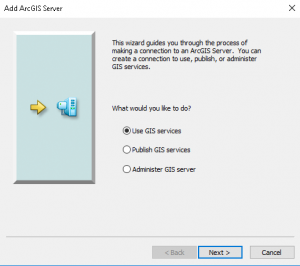
- Ok, now here is the real deal: Server URL. If you are connecting to a school, work or personal server you most likely already have the URL. So that’s not really what I’m talking about. This is the step where you have to do some sleuthing. The situation this is the most useful in is when there is clearly GIS data behind a web map, but the file is not easily available to you to save and use as the end user. For example, I wanted to find some tax parcel data for a county in PA and was only able to access the web map by choosing a specific parcel and seeing it on the public facing side of the map:
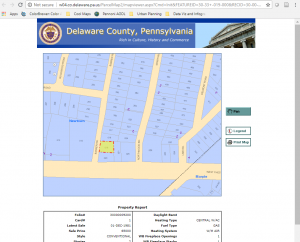
- Open up Developer Tools in your browser and find the link to the server. Look through the Elements of the code until you see the src string. You will most likely have to click through several layers of elements. Typically it should have “…arcgis/rest/service” at the end of the address. As an example I have highlighted this below:
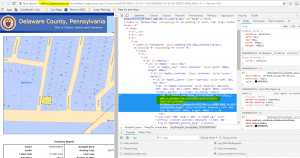
- Copy the beginning of the link: “http://websitename.gov/ArcGIS/rest/services” and paste into your browser.
- Once you are into the ArcGIS REST Services Directory, you should click through to get to the Feature Server or Map Server you are trying to access. The services should be clearly labeled. If you plan on modifying the layer I recommend using the Feature Server instead of the Map Server. However, the Map Server maintains symbology when brought into Arc, so if you are not planning on editing it (just overlaying or using it as a base map) you can choose Map Server. I have highlighted both for the data I am interested in:
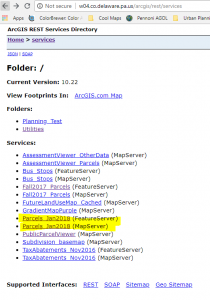
- Choose the layer by clicking through and then copy the URL in the browser. It should be the same as before, but with the added ending of “…/LayerName/FeatureServer”. For example: http://w04.co.delaware.pa.us/arcgis/rest/services/Parcels_Jan2018/FeatureServer
- With the link to the feature you can now return to ArcMap and continue with the GIS Server wizard. When prompted by the wizard, input the full link address (including http or https) and connect. Once connected you should see the shapefiles and/or feature layers in the Catalog in GIS Servers under the server link you connected to. In the picture below you can see how I have connected to other public and private ArcGIS Servers before (but I have highlighted the one for this example):
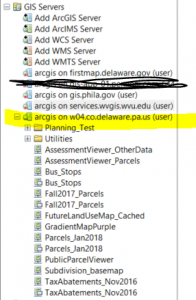
And now you have basically any and all of the GIS data on the Internet!
Ok, obviously not all of the GIS data on the Internet, but now you have the tools to access a lot of data that might have seemed inaccessible to you before. If anything, I hope these instructions help any other digital hoarders whose computers have suffered long enough.
